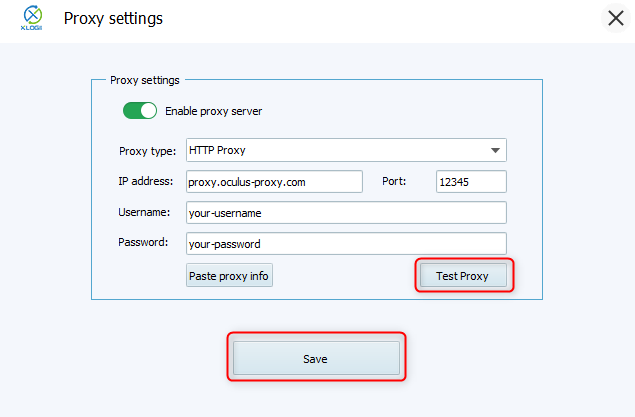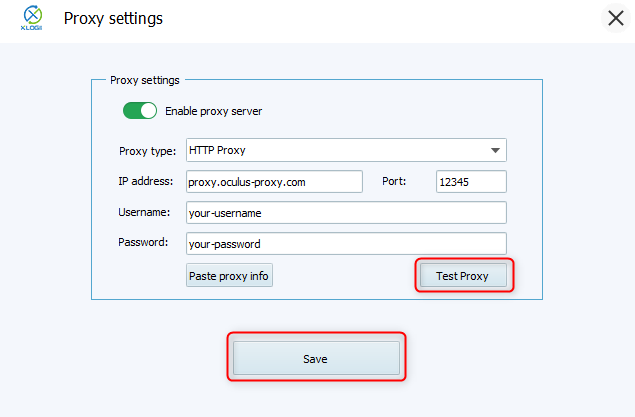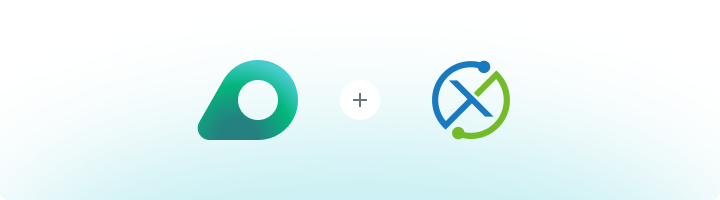
What is XLogin?
XLogin is a powerful anti-detect browser designed for secure multi-account management. It allows users to create isolated browser profiles with unique digital fingerprints, ensuring that each account operates independently and remains undetected. XLogin is widely used in industries such as internet marketing, cryptocurrency trading, and affiliate marketing.1
Install XLogin
1. Download XLogin from the official website.2. Follow the on-screen instructions to install the software.3. Launch the application and log in with your account credentials.
2
Create a New Browser Profile
1. From the XLogin dashboard, click New Browser Profile to create a fresh profile.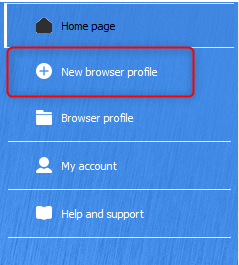
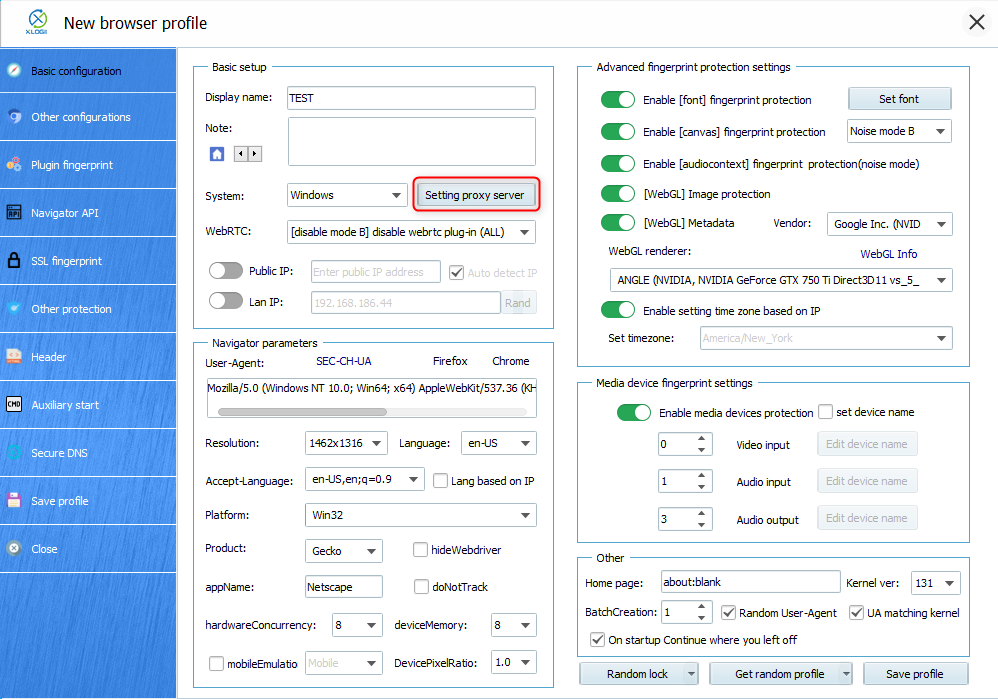
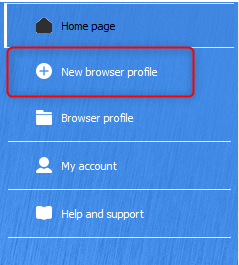
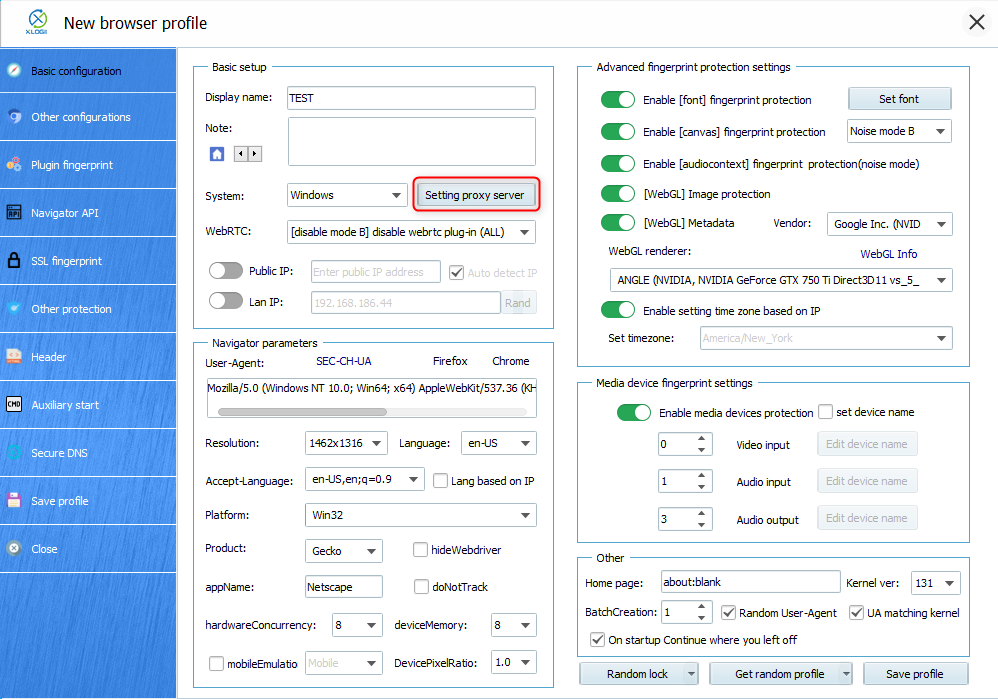
3
Add Your Oculus Proxy
1. Toggle the Enable Proxy Server to open the proxy configuration panel.2. Fill in the following fields with your Oculus proxy details: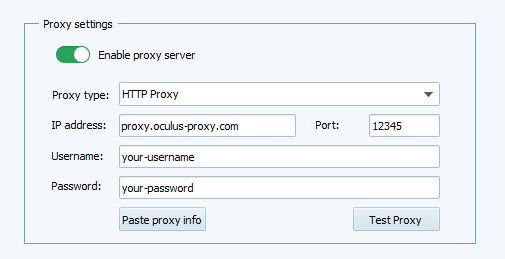
-
Proxy type: Choose from
HTTP,HTTPS, orSOCKS5(based on your proxy type). -
IP address: Enter
proxy.oculus-proxy.com. - Port: Use the port number provided in your Oculus dashboard.
-
Username: Enter your Oculus proxy
username. -
Password: Enter your Oculus proxy
password.
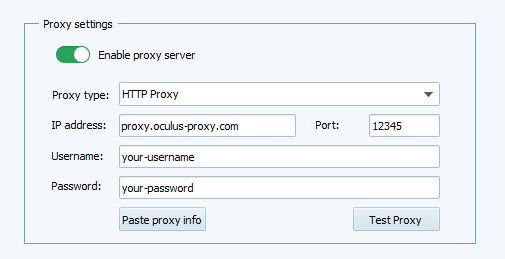
4
Test the Proxy
1. Click Test Proxy to verify that the connection works.2. If the test is successful, click Save to finalize the proxy settings.