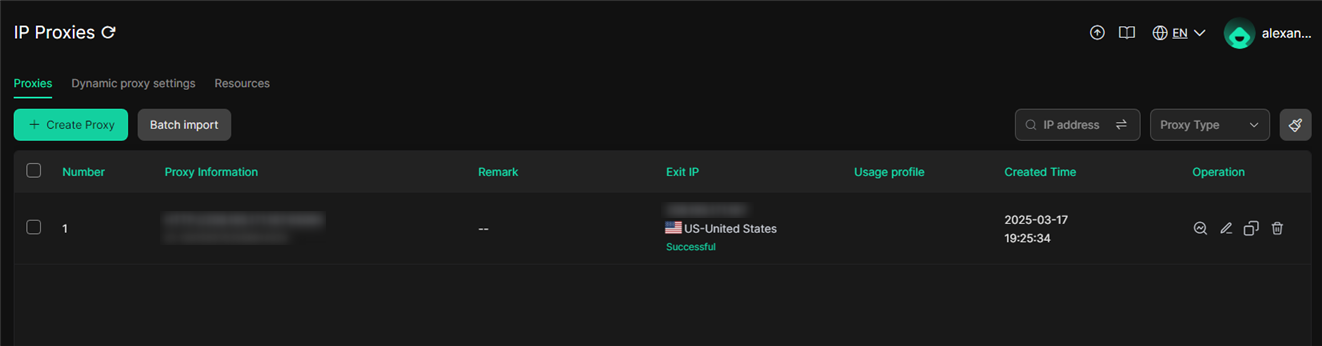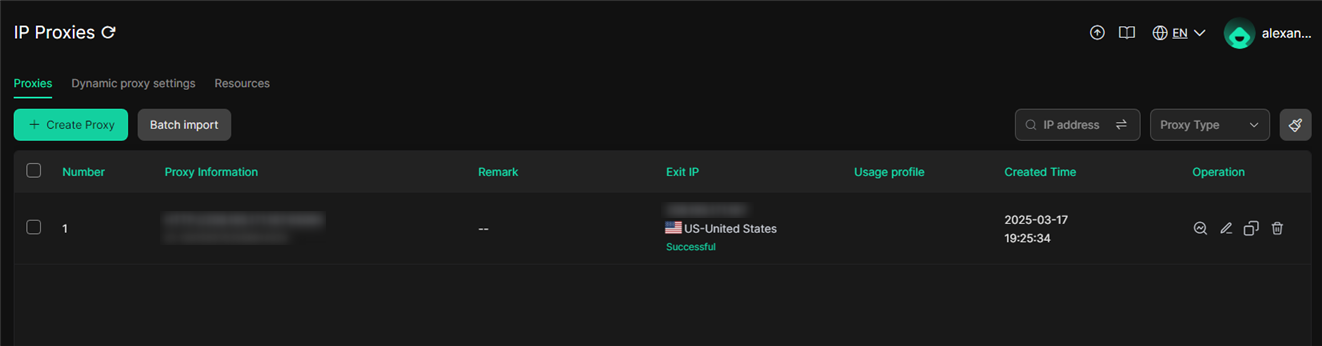What is DICloak?
DICloak is a powerful anti-detect browser designed for secure and anonymous browsing. With dynamic fingerprinting, profile management, and strong proxy support, it’s ideal for professionals prioritizing privacy and data security. Whether managing multiple accounts or automating tasks, DICloak offers a user-friendly interface with automatic login and multi-account management. Integrating Oculus Proxies further enhances privacy, security, and performance.How to Integrate Oculus Proxies With DICloak
1
Download DICloak
Go to the DICloak website, download, and install the browser.
2
Proxy Settings
Open the browser and go to IP Proxies from the left menu.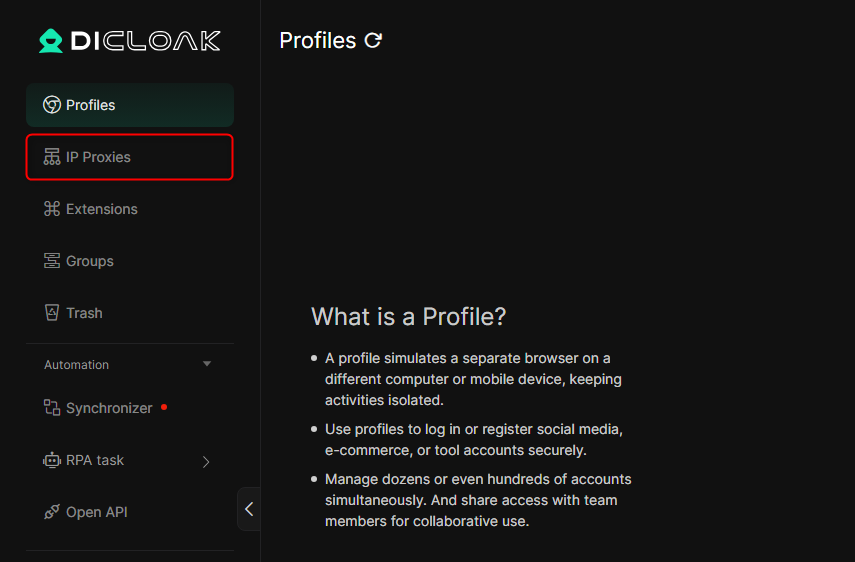
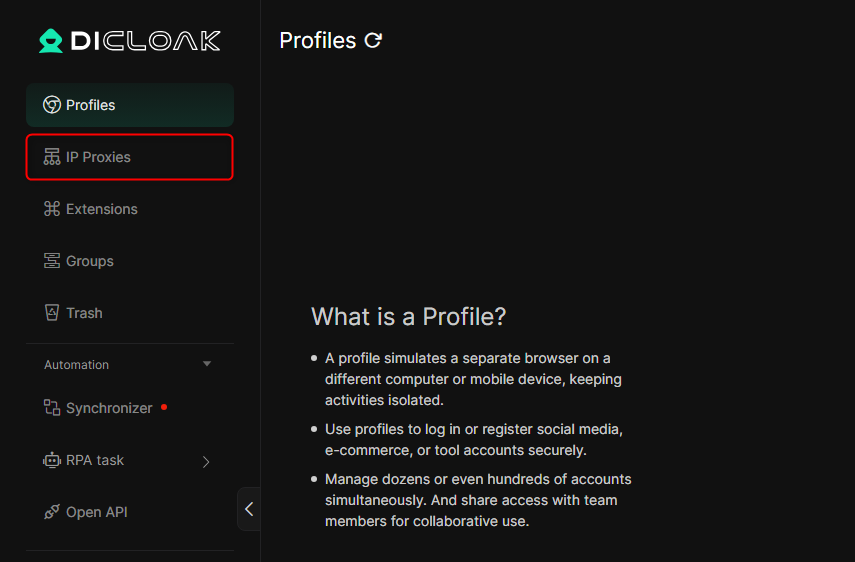
3
Add a New Proxy
Click Create Proxy to set up a new proxy.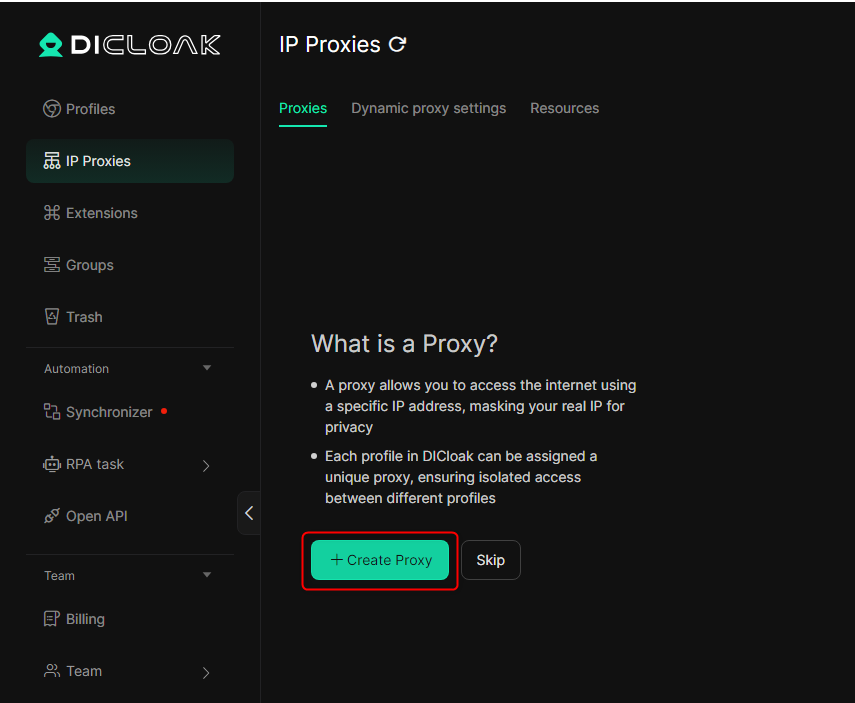
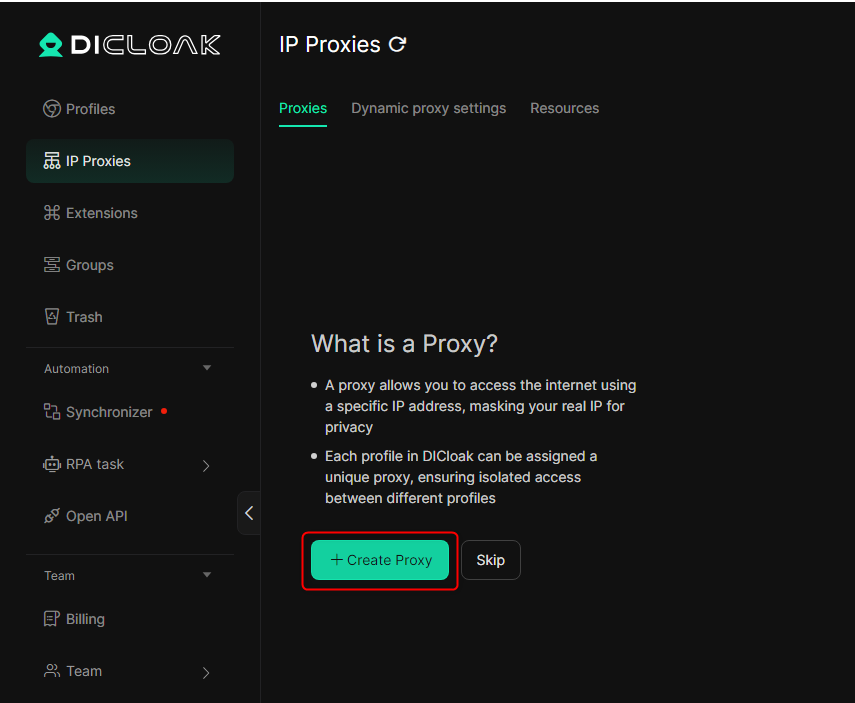
4
Input Proxy Details
Enter the required information: 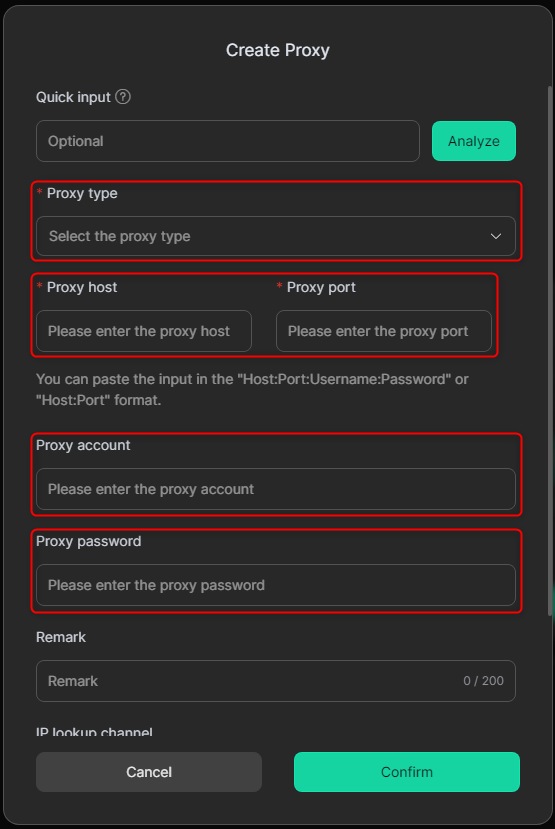
Proxy type, Host, Port, Username (Account), and Password.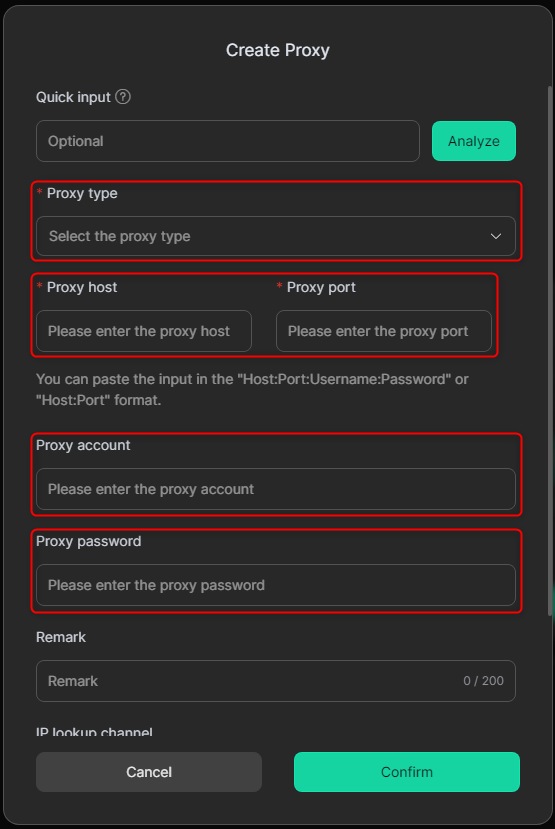
5
Test Proxy
Scroll down and click Checking Proxy to verify the connection. If successful, click Confirm.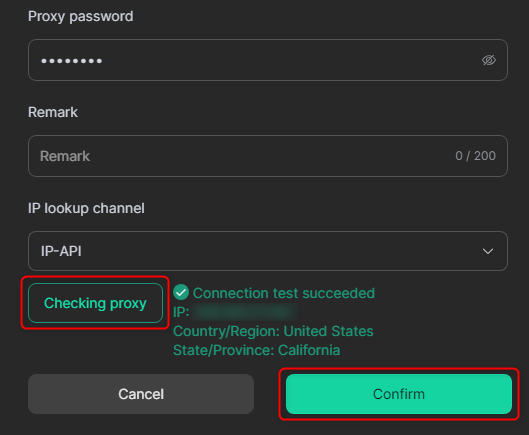
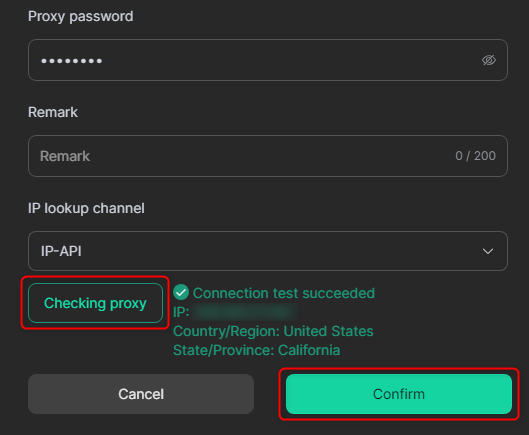
6
Complete
The newly added proxy will now be listed in the IP Proxies table and ready for use.