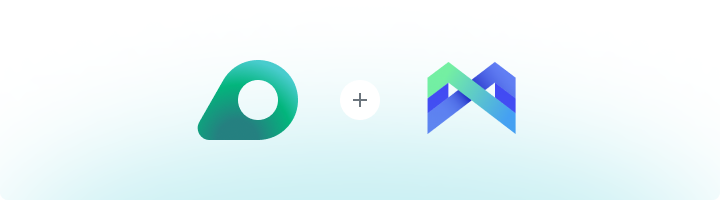
What is MoreLogin?
MoreLogin is an anti-detect browser designed to help users manage multiple online accounts on a single device. By creating unique browser profiles with separate IPs, cookies, and device fingerprints, it ensures your activities remain private and accounts undetectable. With built-in proxy support and profile-sharing capabilities, MoreLogin is a go-to tool for social media management, e-commerce operations, and affiliate marketing tasks.How to Integrate Oculus Proxies with MoreLogin
1
Download and Install MoreLogin
1. Visit the official MoreLogin website.2. Download the application for your device.3. Install and launch MoreLogin.
2
Create an Account or Log In
1. Sign up for a new account or log in with your existing credentials.2. Once logged in, access the dashboard to create a new browser profile.
3
Create a New Browser Profile
1. Click the +New Profile button on the dashboard.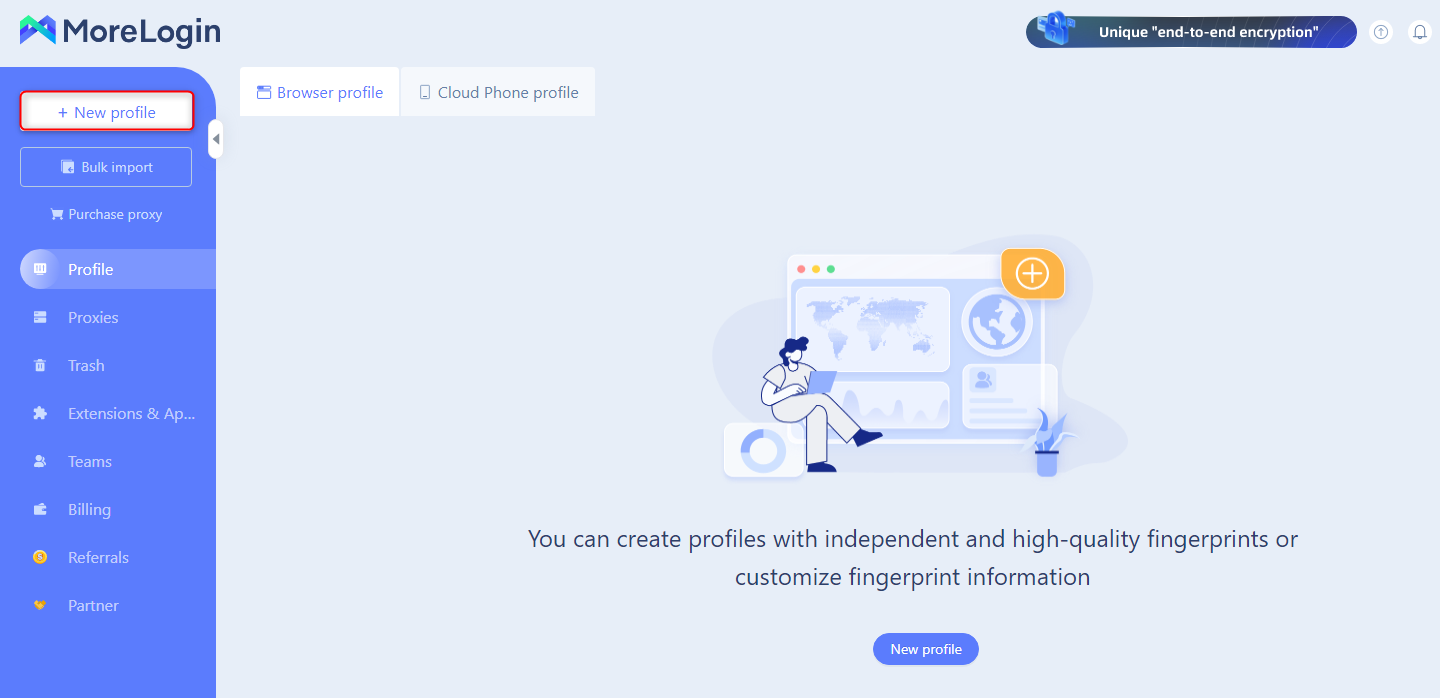
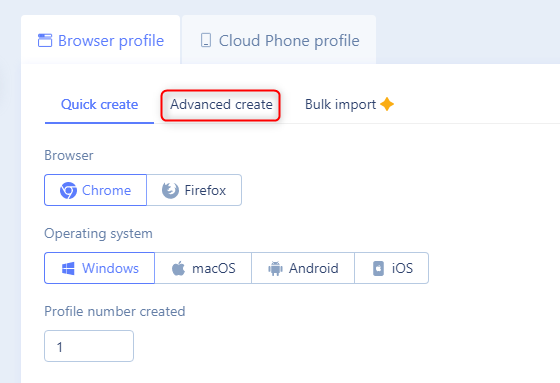
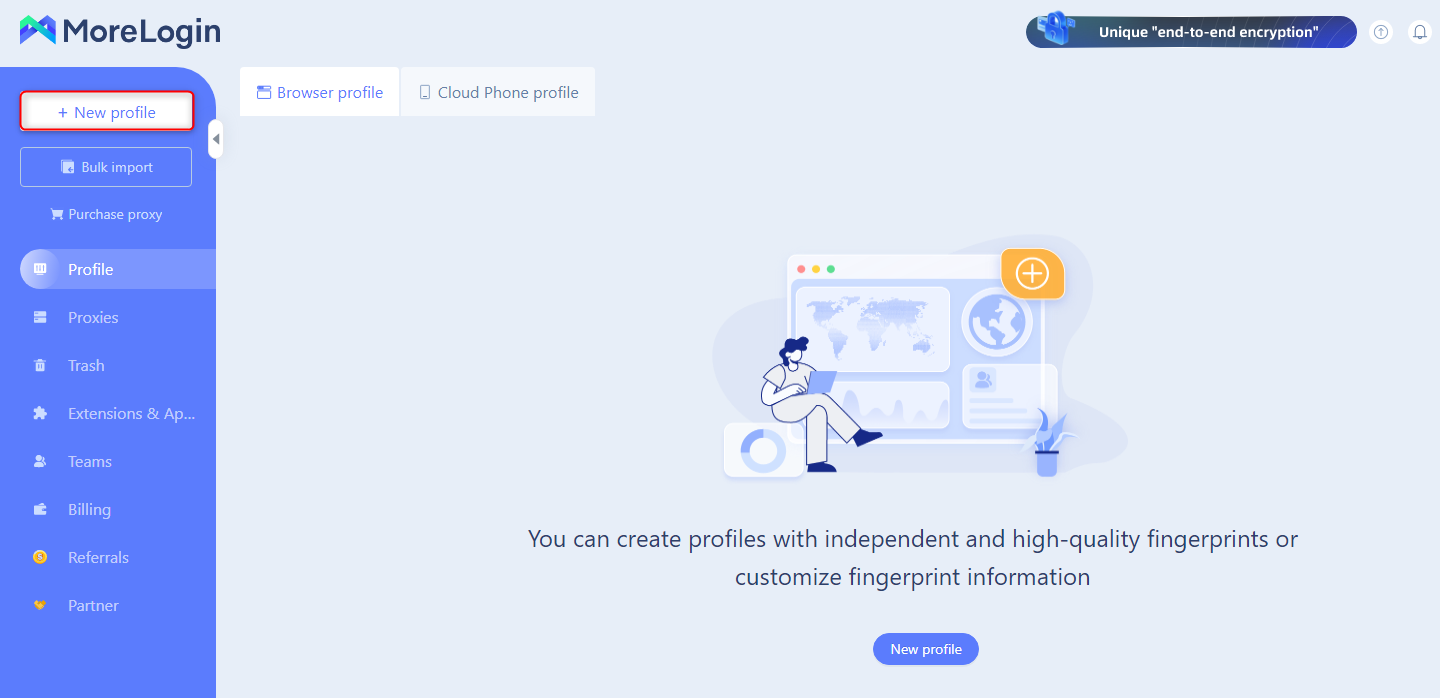
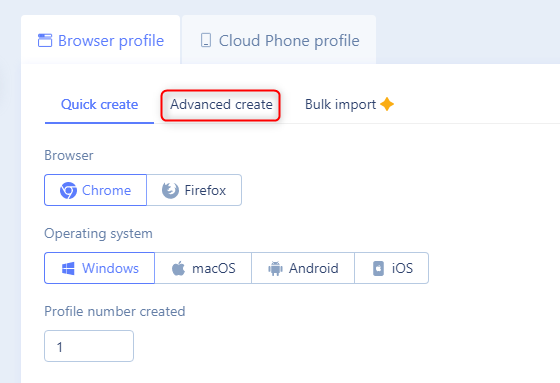
4
Configure Proxy Settings
1. Scroll to the Proxies section in the profile settings.2. Enter your Oculus Proxy details as follows: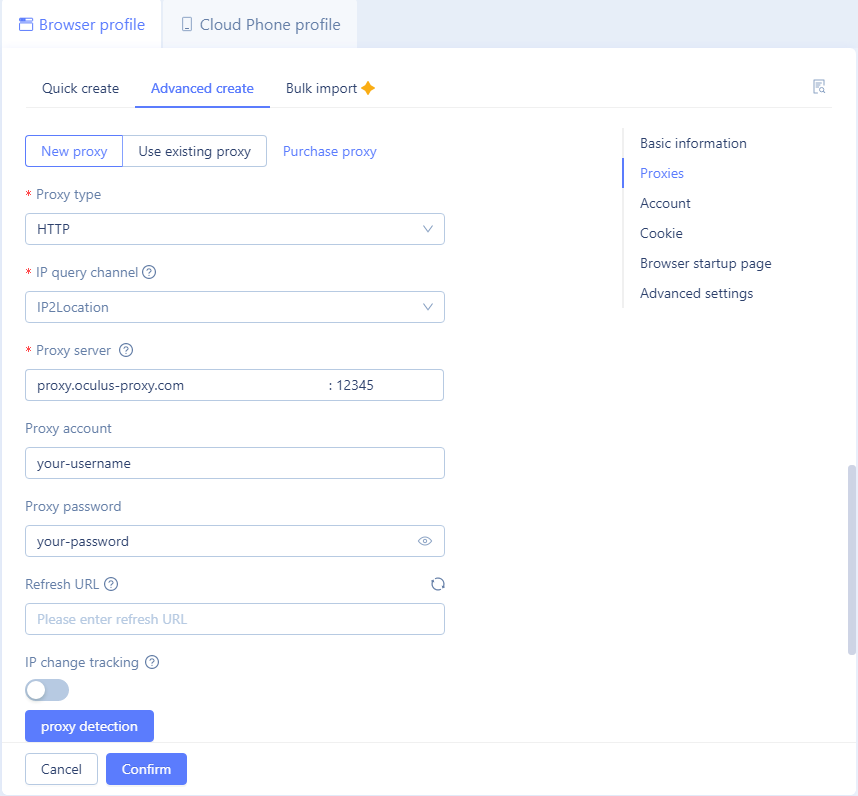
-
Proxy Type: Select
HTTP,HTTPS, orSOCKS5based on your proxy type. -
Proxy Server:
proxy.oculus-proxy.com. - Proxy Port: Use the port number from your Oculus Dashboard.
- Proxy Account: Your Oculus Proxy username.
- Proxy Password: Your Oculus Proxy password.
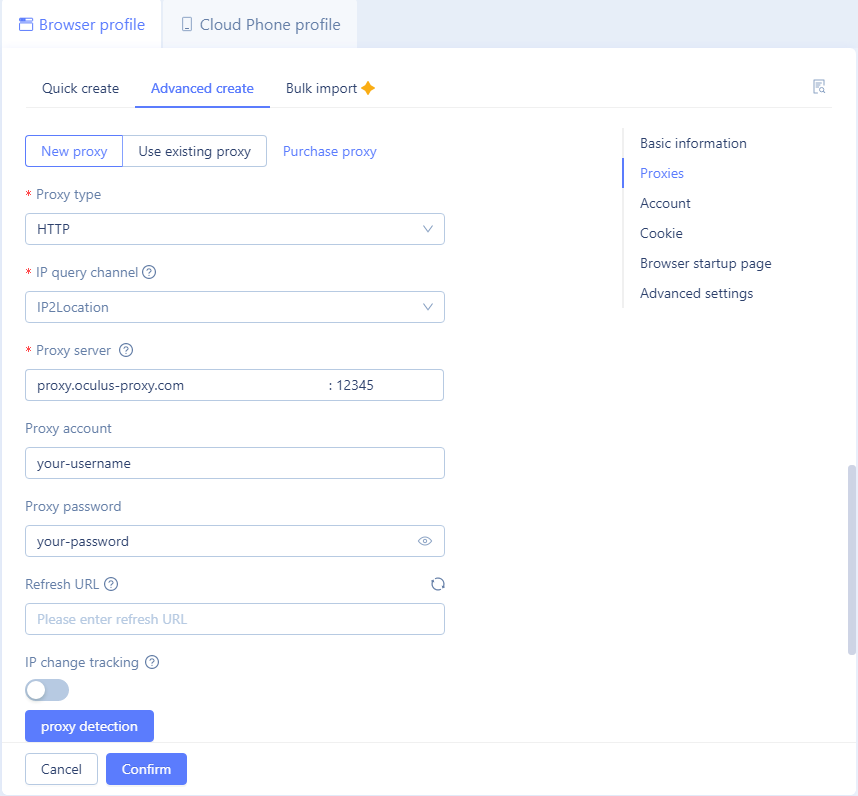
5
Launch the Profile
1. On the dashboard, select the profile you just created.2. Click Start to launch a secure browsing session with your configured proxy.
