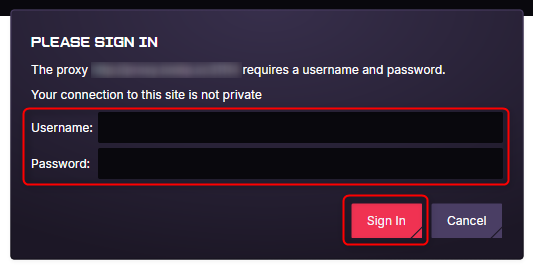What is Opera GX?
Opera GX is a browser built for gamers, offering high performance and extensive customization options. GX Corner provides access to free games and exclusive deals, while My Flow enables seamless link sharing between mobile and desktop. Personalize your experience with custom skins and enjoy a secure, private browsing environment. By integrating Oculus Proxies, you can boost anonymity, minimize lag, and unlock geo-restricted content with ease.1
Install
Download Opera GX and install it.
2
Access Proxy Settings
Go to Settings menu from the left sidebar.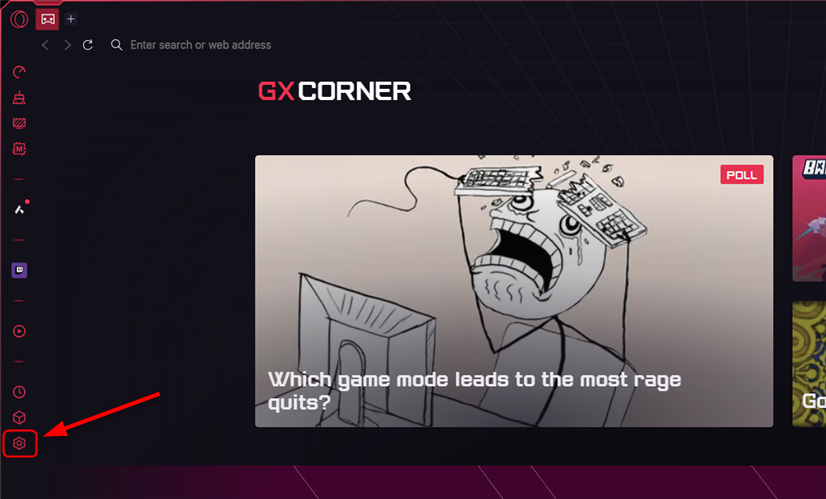
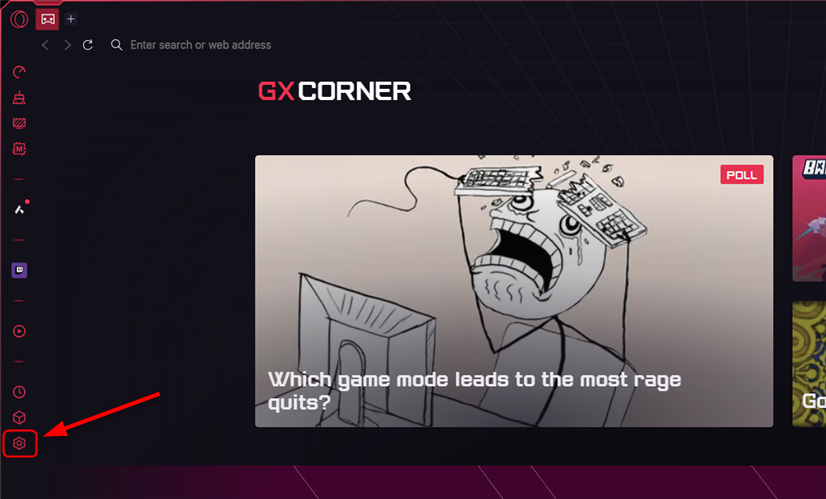
3
System Proxy Settings
Find and click on Open your computer’s proxy settings.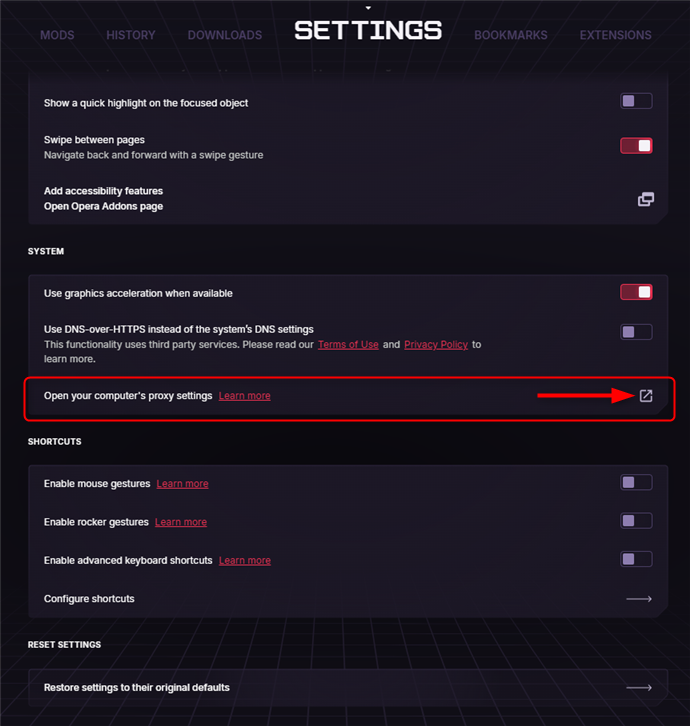
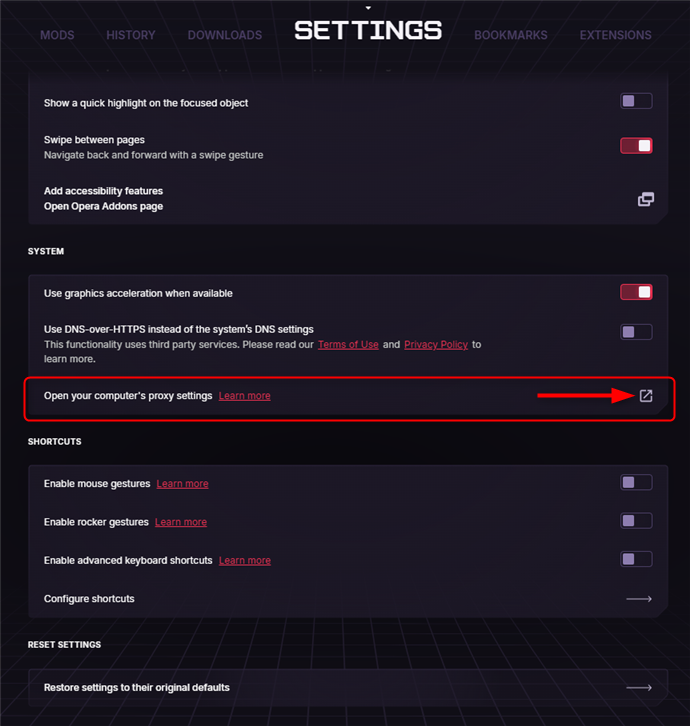
4
Configure Proxy in Your Operating System
Opera GX uses your system-wide proxy settings, so you’ll need to configure your proxies at the OS level. Follow the detailed setup guide based on your operating system:
- Windows
- macOS
Follow the step-by-step guide for Windows proxy configuration here.
5
Authenticate
Return to the browser and when prompted, fill 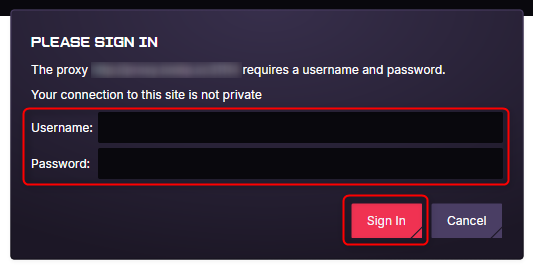
Username, Password and press Sign in.