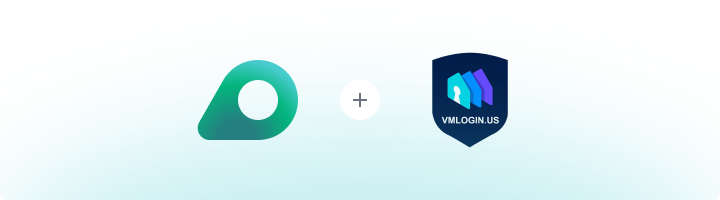
What is VMLogin?
VMLogin helps you safely manage multiple online accounts by creating virtual browser profiles with unique digital fingerprints. Each profile is isolated, appearing as a separate user to websites, ensuring no connections or red flags are raised. Whether you’re managing social media accounts, running e-commerce stores, exploring affiliate marketing, or conducting web scraping, VMLogin’s advanced anti-detection technology and user-friendly design make account management efficient and secure.How to Integrate Oculus Proxies with VMLogin
1
Install VMLogin
1. Visit the VMLogin download page.2. Download and install the software on your computer.3. Launch VMLogin and log in to your account.
2
Create a New Browser Profile
1. From the VMLogin dashboard, click New browser profile.



3
Configure Oculus Proxy Settings
1. Enable the Proxy server toggle.2. Fill in the proxy fields using your Oculus Proxy details from the Oculus Dashboard: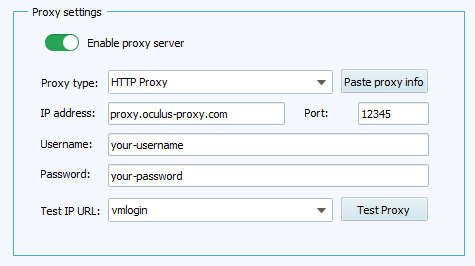
-
Proxy type: Select
HTTP,HTTPS, orSOCKS5depending on your proxy type. -
IP address: Enter
proxy.oculus-proxy.com. - Port: Input the port number provided in your Oculus dashboard.
- Username: Enter your Oculus Proxy username.
- Password: Enter your Oculus Proxy password.
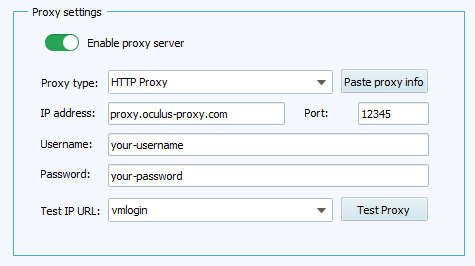
4
Test and Save Your Proxy
1. Click Test Proxy to verify the connection. Ensure the test confirms that the proxy is working.2. Once successful, click Save to finalize the proxy setup.

5
Save the Browser Profile
After configuring the proxy and any additional profile settings, click Save profile to complete the setup.