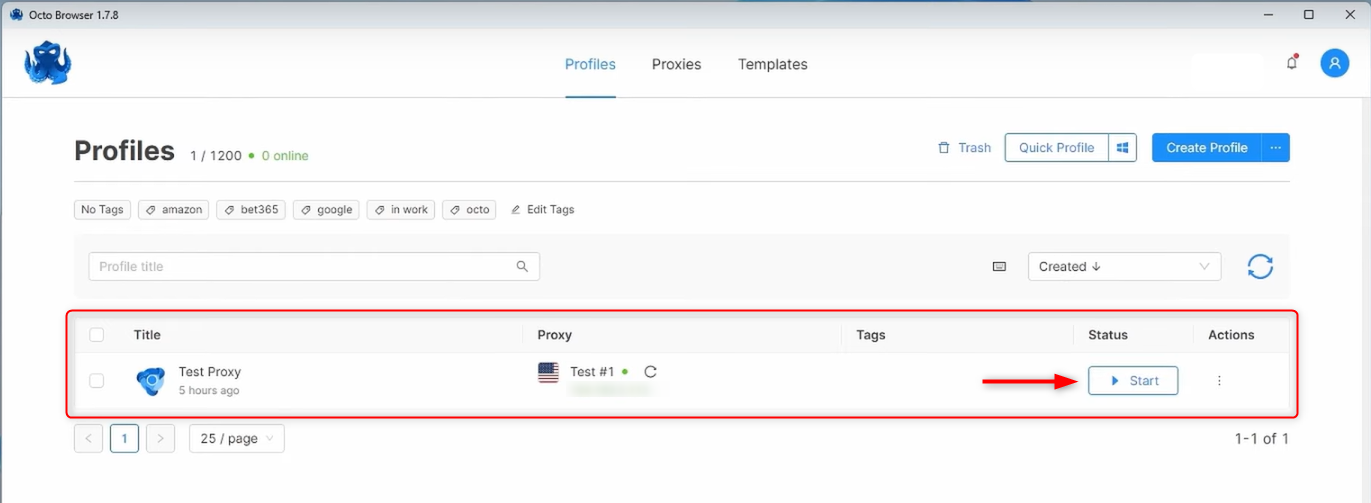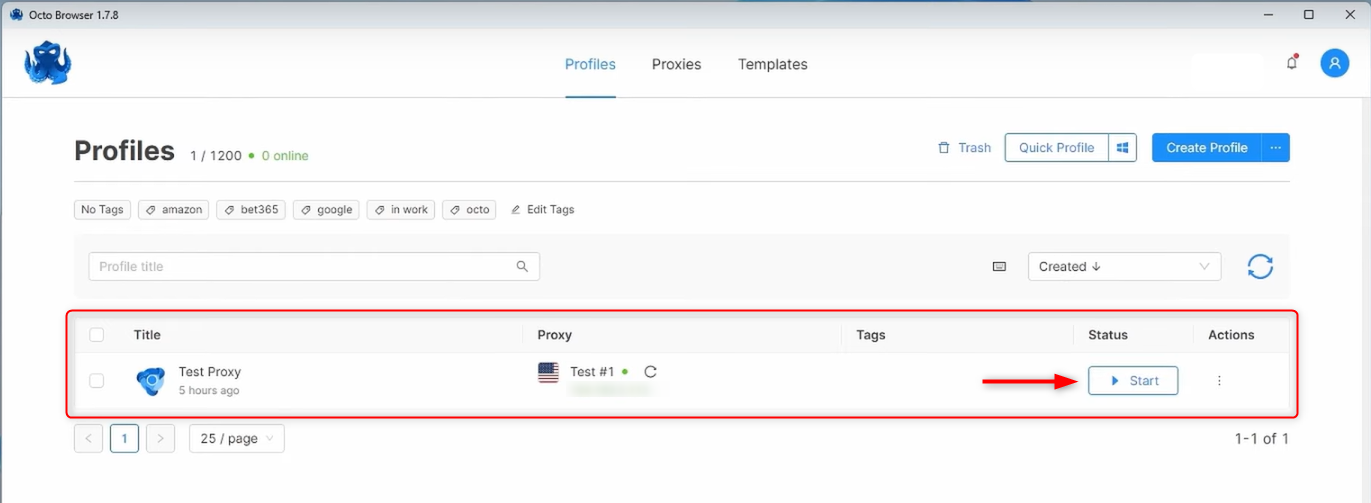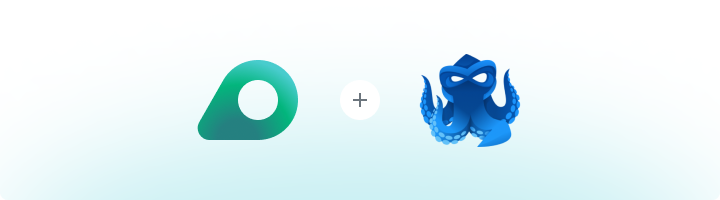
What is Octo Browser?
Octo Browser is a versatile anti-detect browser designed for managing multiple accounts without risking detection or bans. It creates isolated profiles with unique IP addresses and device fingerprints, keeping accounts separate and undetectable. Whether you’re working in marketing, e-commerce, or web scraping, Octo Browser offers features like automation, team collaboration, and proxy support (HTTP, HTTPS, SOCKS5) to streamline your workflows securely and efficiently.How to Integrate Oculus Proxies with Octo Browser
1
Install
Download and install Octo Browser, then log in to your account.
2
New Browser Profile
Go to the Proxies tab at the top of the application.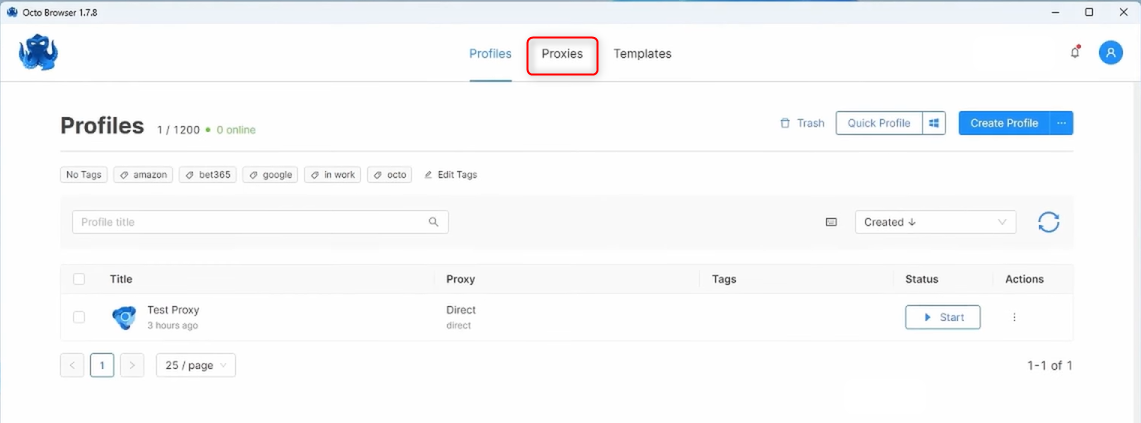
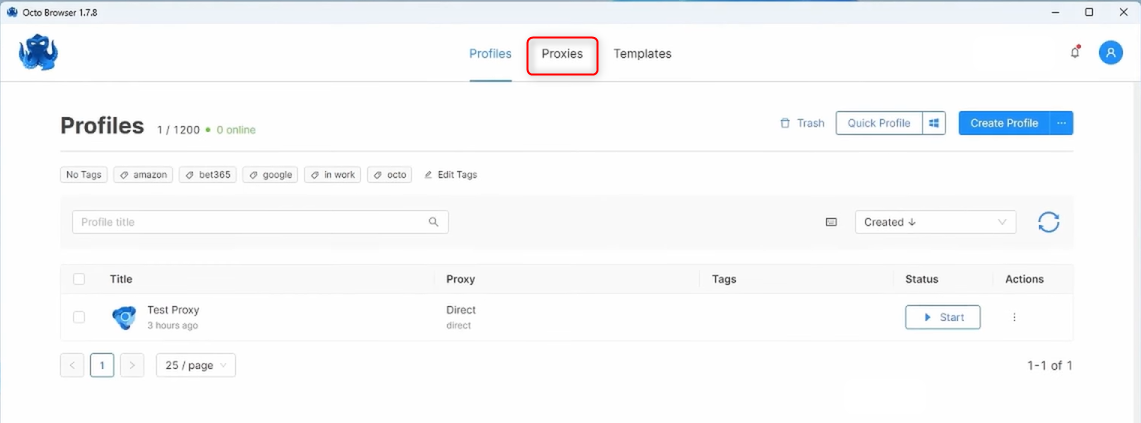
3
Add proxy
Select Add proxy.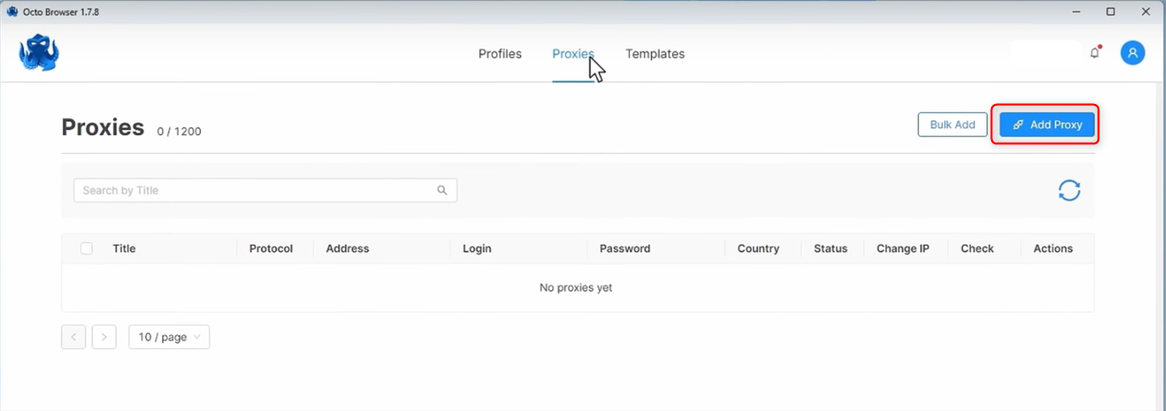
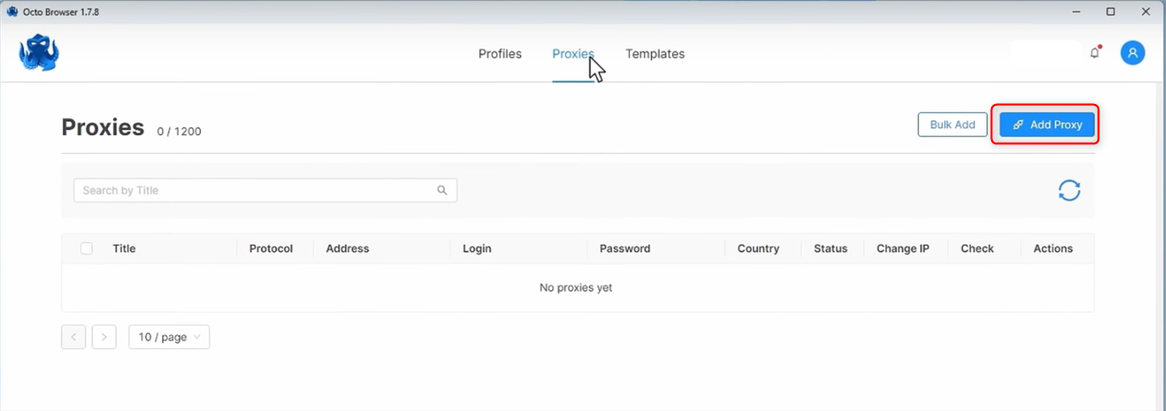
4
Configure Proxy Settings
In the pop-up window, fill in the required fields: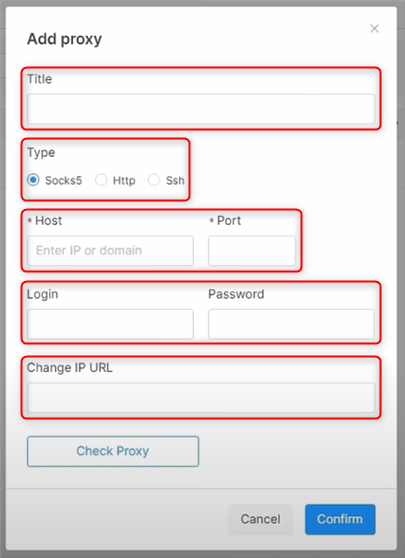
- Title: Name the proxy
- Type: HTTP/S or SOCKS5
-
Host:
proxy.oculus-proxy.com - Port: Retrieve the port number from your Oculus Dashboard.
- Login: Enter your Oculus Proxy username.
- Password: Enter your Oculus Proxy password.
- URL: (Optional)
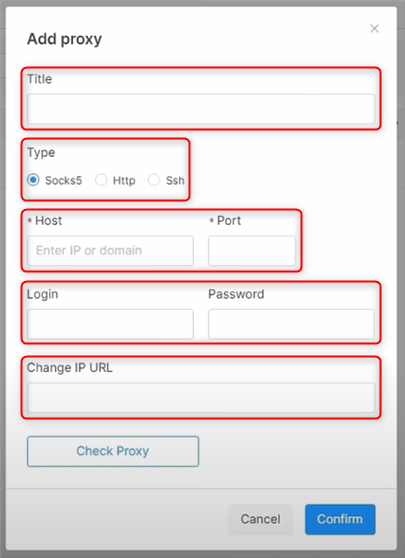
5
Save settings
Press Confirm to save the proxy settings.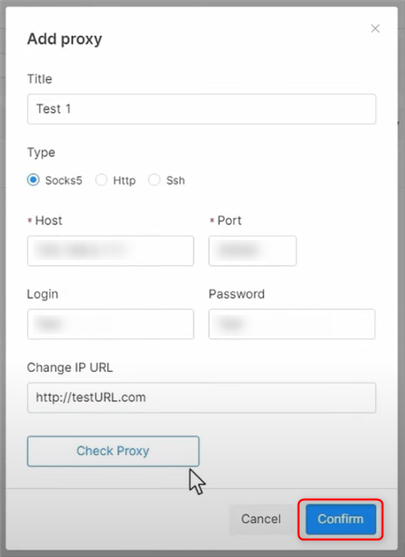
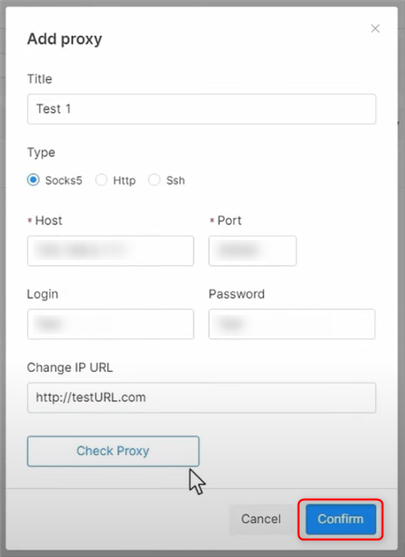
6
Assign proxy
Return to the Profiles tab and find the direct option in the proxy column.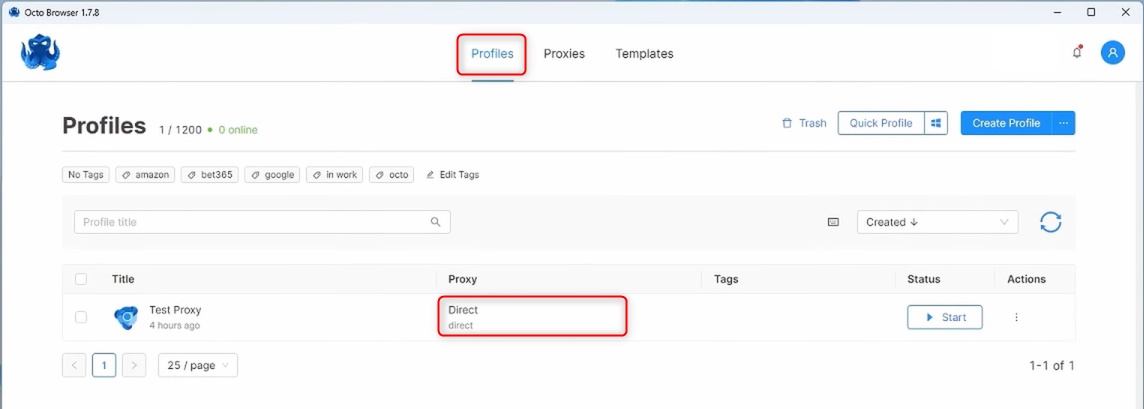
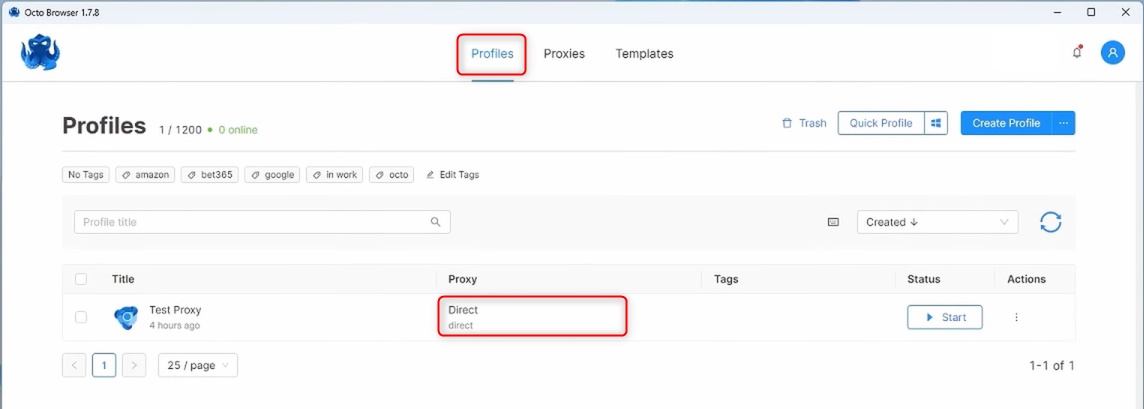
7
Select proxy from list
Choose Select from list, pick the proxy you previously created, and click Confirm.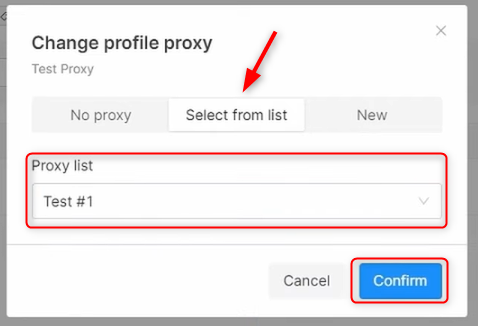
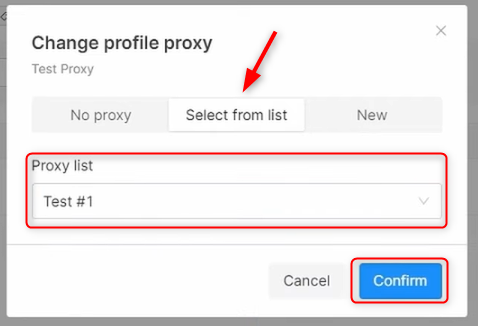
8
Start
When direct updates to the selected proxy, press Start to launch it.