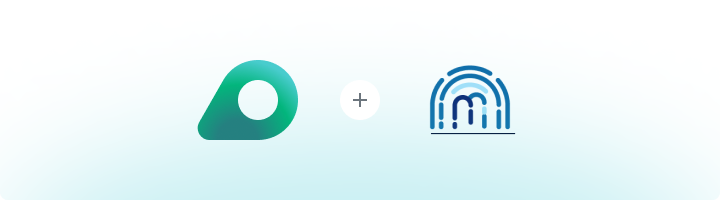
What is MarketerBrowser?
MarketerBrowser is a specialized browser designed for professionals managing multiple accounts or online campaigns. It allows users to create isolated browser profiles, ensuring security and privacy for each session. By integrating Oculus Proxies, you can enhance anonymity, bypass geo-restrictions, and minimize detection risks.How to Integrate Oculus Proxies With MarketerBrowser
1
Install and Open MarketerBrowser
1. Download MarketerBrowser from the official website.2. Follow the on-screen installation instructions to set up the application on your device.3. Open MarketerBrowser and log in using your credentials. If you don’t have an account, register for one.
2
Create or Edit a Browser Profile
1. From the Profiles tab, click Create Profile to set up a new browser instance or select an existing profile to edit.2. Provide a descriptive name for the profile in the Name field to easily identify it later.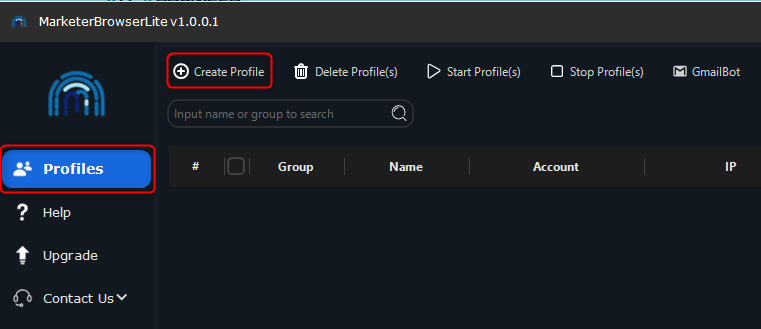
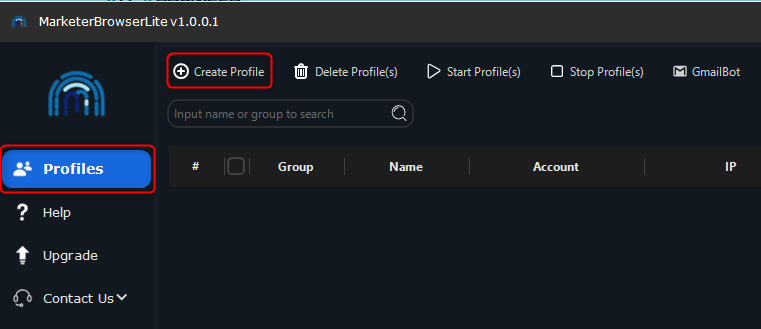
3
Configure Proxy Settings
1. Locate the Proxy section within the profile configuration menu.2. Enter your Oculus Proxy details: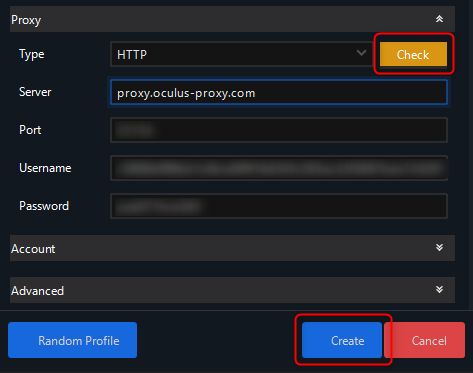
-
Type: Select
HTTP,HTTPS, orSOCKS5. -
Server: Input
proxy.oculus-proxy.com. - Port: Enter the port number from your Oculus dashboard.
- Username: Use your Oculus proxy username.
- Password: Enter your Oculus proxy password.
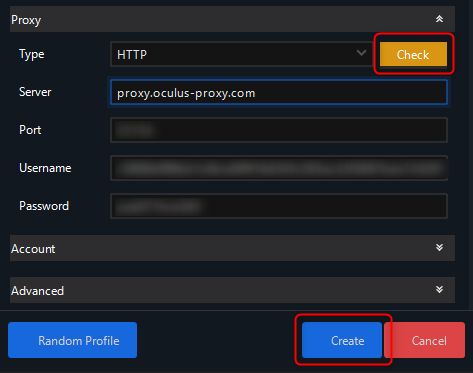
4
Save and Activate the Profile
1. Go to the Profiles section and select the newly configured profile.2. Toggle the Launch switch to On to activate the profile with your Oculus Proxy settings.

5
Verify the Proxy Setup
1. Within the launched profile, open the browser and navigate to httpbin.org/ip.2. Confirm that the displayed IP address matches your Oculus Proxy, verifying that the setup is working correctly.