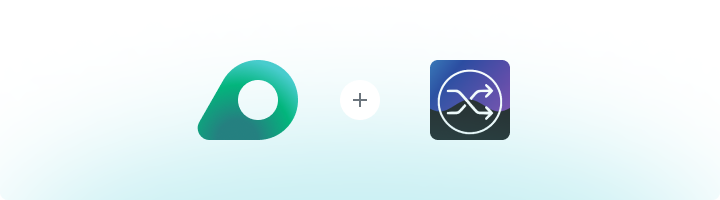
What is ChangeDetection?
ChangeDetection is a powerful tool for tracking website updates in real time. Whether you’re monitoring competitor websites, price changes, product availability, or content updates, ChangeDetection keeps you informed. By integrating Oculus Proxies, you add an extra layer of privacy, avoid geo-restrictions, and manage multiple monitoring tasks without detection or IP blocks.How to Integrate Oculus Proxies With ChangeDetection
1
Sign Up and Log In
1. Visit the ChangeDetection website.2. Create an account if you don’t already have one.3. Log in to access the ChangeDetection dashboard.
2
Open Proxy Configuration Settings
1. In the dashboard, go to the Settings menu.2. Click on the CAPTCHA & Proxies tab to open the proxy settings.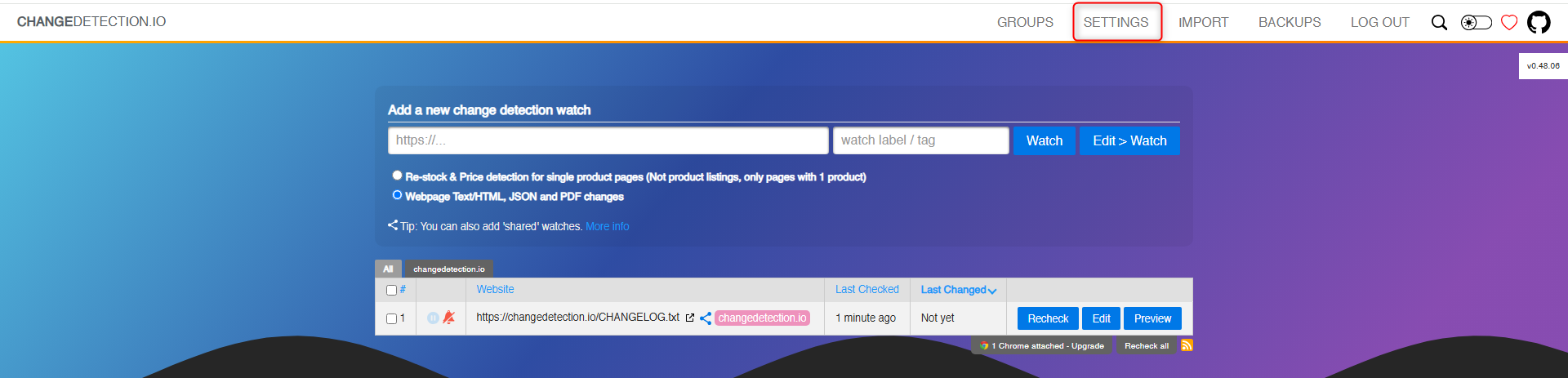
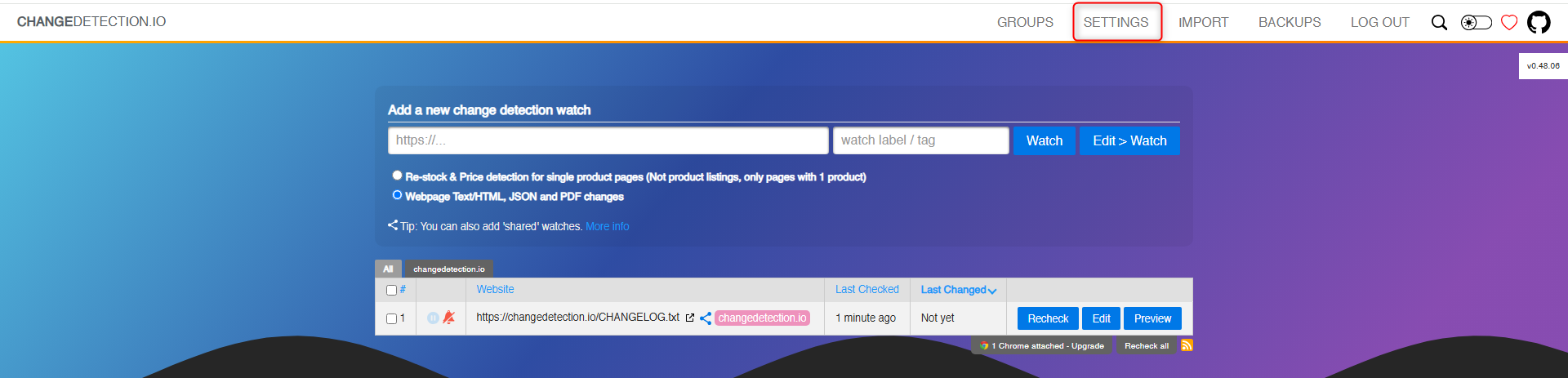
3
Add Your Oculus Proxy
1. In the Proxy Configuration section: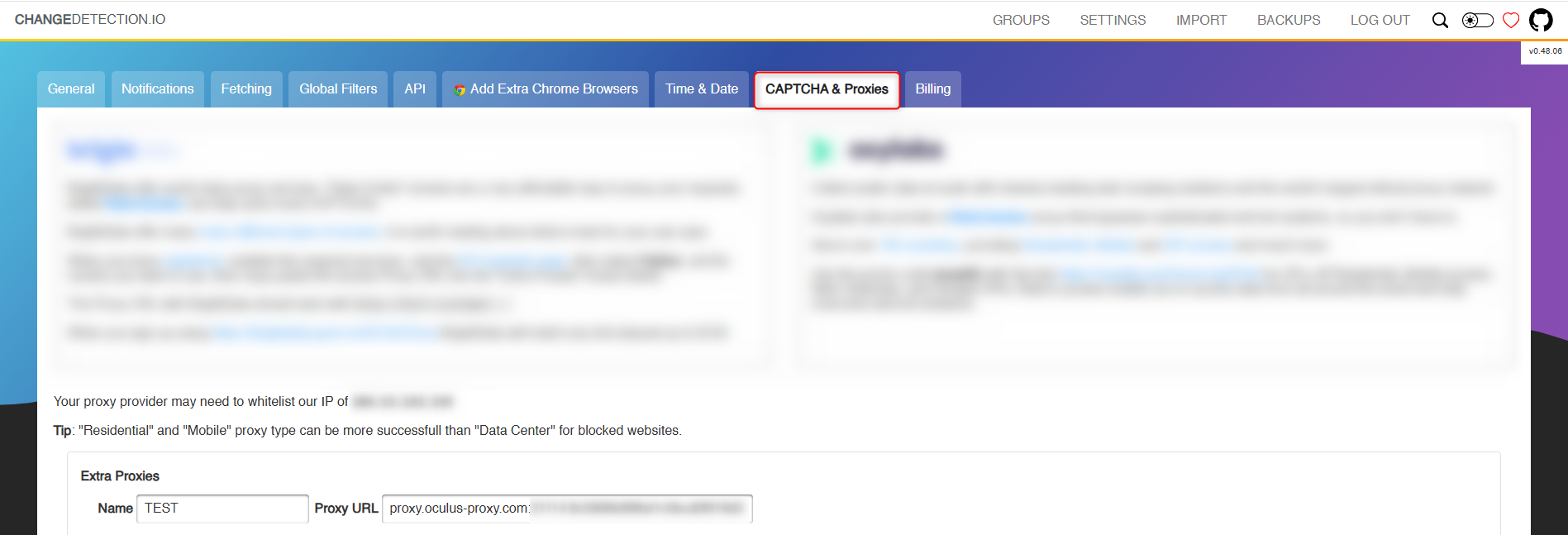
- Name: Enter a recognizable name for your proxy (e.g., “Oculus Proxy”).
-
Proxy URL: Input your proxy details in this format:
- Log in to your dashboard.
- Click on Show Configured List and copy the proxy details under the Generic tab.
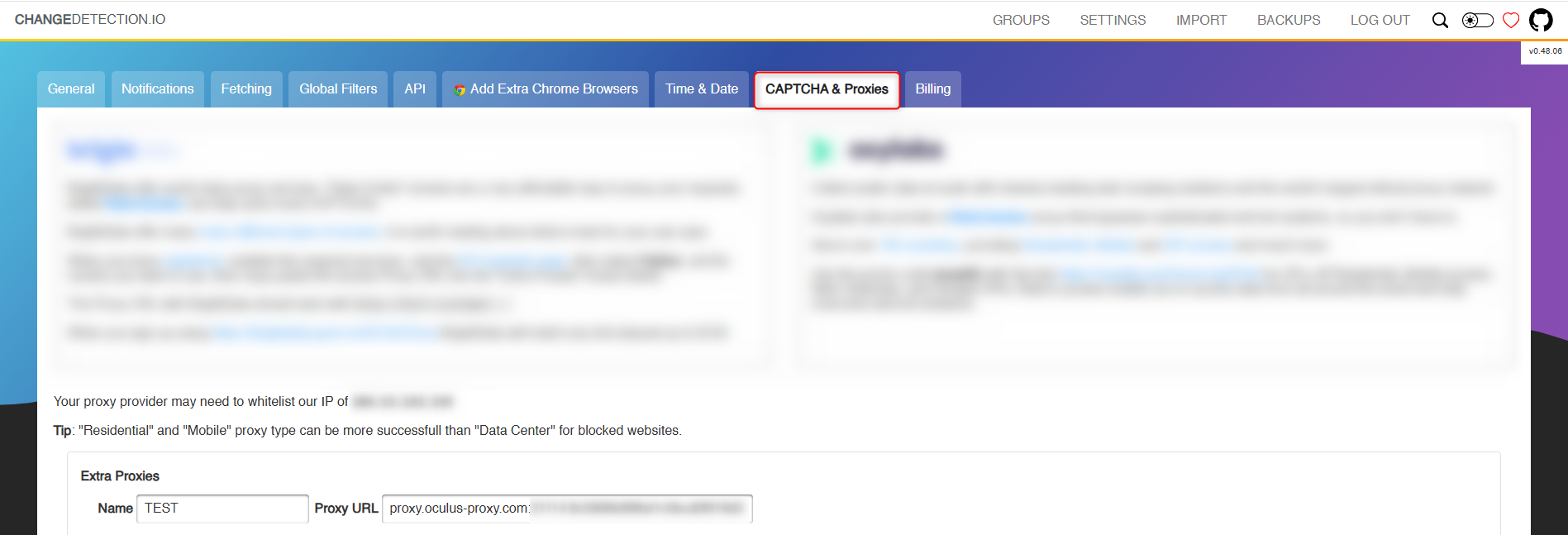
4
Enable Proxies for Your Monitoring Tasks
1. Go back to the General settings tab.2. Locate the proxy selection section.3. Assign the newly added Oculus proxy to your monitoring tasks.4. Click Save to apply the changes.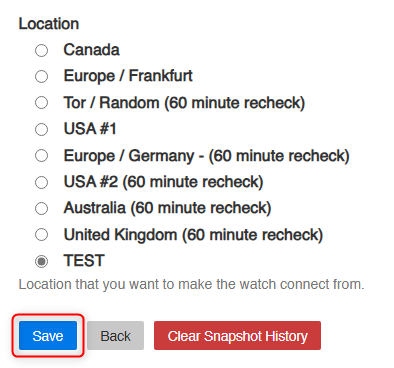
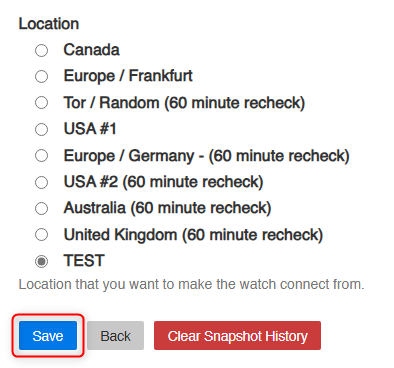
5
Start Monitoring
1. Set up your monitoring tasks in ChangeDetection as usual.2. Your integrated Oculus Proxy will now ensure all requests are secure, anonymous, and unrestricted.