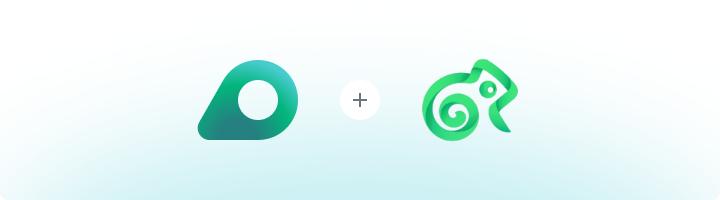
What is Kameleo?
Kameleo is an anti-detect browser that helps you manage multiple online accounts securely and anonymously. It creates unique browser profiles with customizable fingerprints—like user agents and screen resolutions—making every profile look distinct. Paired with Oculus Proxies, Kameleo lets you bypass IP bans, avoid detection, and handle multiple tasks like social media management, e-commerce operations, or web scraping efficiently.How to Integrate Oculus Proxies with Kameleo
1
Download and Install Kameleo
1. Visit the Kameleo website and download the application.2. Select the correct version for your operating system.3. Follow the on-screen instructions to complete the installation.
2
Create a New Browsing Profile
1. Click New Profile on the left navigation panel to create a new browser profile.2. Configure basic settings, such as the device type, operating system, browser, and language preferences.
3
Set Up Your Oculus Proxy
1. Navigate to the Connection section of the profile setup menu.2. Enter the following proxy details: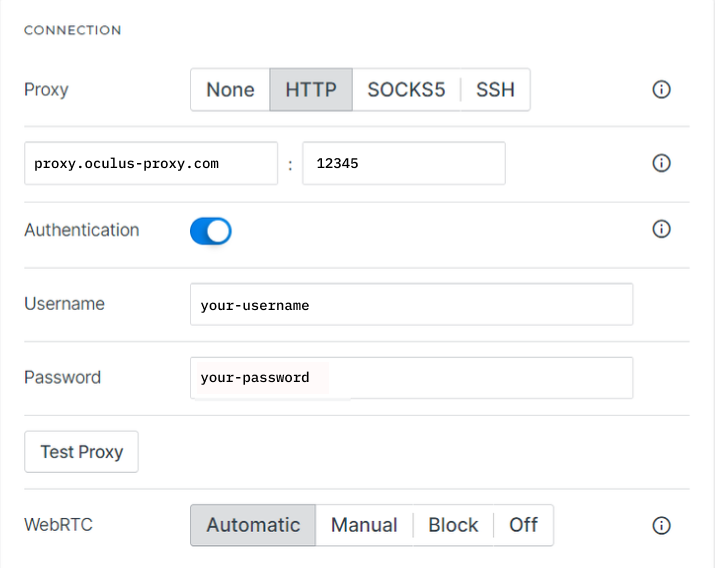
-
Proxy Type: Select
HTTP,HTTPS, orSOCKS5based on your proxy type. -
Host:
proxy.oculus-proxy.com. - Port: Use the port number provided in your Oculus Dashboard.
- Username: Your Oculus proxy username.
- Password: Your Oculus proxy password.
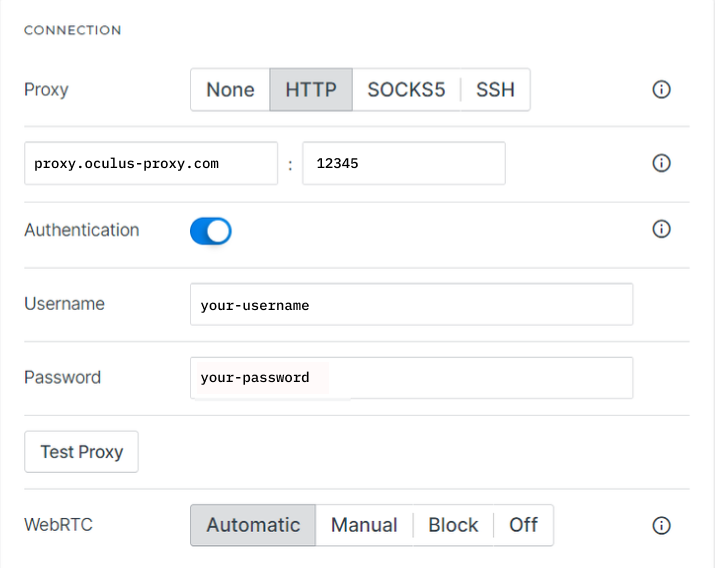
4
Test the Proxy Connection
1. Click Test Proxy to verify the connection.2. If the test is successful, your proxy is configured correctly.3. If the test fails:
- Double-check your username and password.
- Ensure the proxy type matches your selected protocol (HTTP, HTTPS, or SOCKS5).
- Try a different port if needed.
5
Save and Launch Your Profile
1. Once your proxy settings are confirmed, click OK to save the profile.2. On the dashboard, locate your newly created profile.3. Click START to launch the browser with the configured proxy settings.4. To verify that the proxy is active:
- Open a browser tab and visit httpbin.org/ip.
- Ensure that the displayed IP matches the Oculus Proxy.