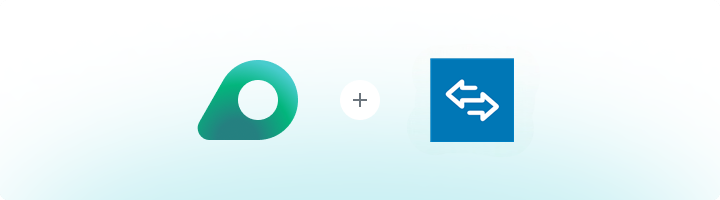
What is Super Proxy?
Super Proxy is a sleek, ad-free tool designed to enhance your browsing experience without compromising speed or usability. It offers seamless integration with both HTTP and SOCKS proxies, supports custom configurations, and gives you full control at the app level — all without needing root access. When paired with Oculus Proxies, you gain access to a robust network of high-speed, globally distributed IPs, ensuring secure, stable, and anonymous connections wherever you go.How to Set Up Oculus Proxies With Super Proxy
1
Install
Start by downloading the Super Proxy app from the Play Store. After installation, launch the app to begin setup.
2
Add New Proxy
On the home screen, tap the Add Proxy option at the bottom to create a new proxy profile.

3
Configure Settings
Provide a 
name for your proxy, choose the desired protocol, and enter the host, port, username, and password.To save your settings, tap the floppy disk icon in the top-right corner.
4
Approve Connection Request
If prompted with a Connection request by your device, confirm by tapping OK.

5
Successful Connection
Once the connection is established, you’ll see a VPN icon in your status bar—this means your proxy is now active and running!
