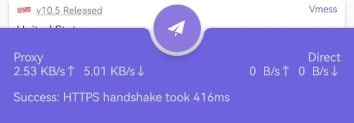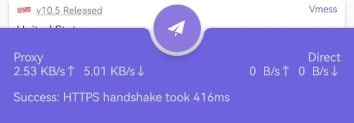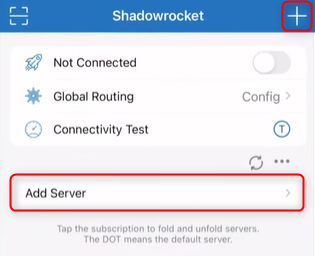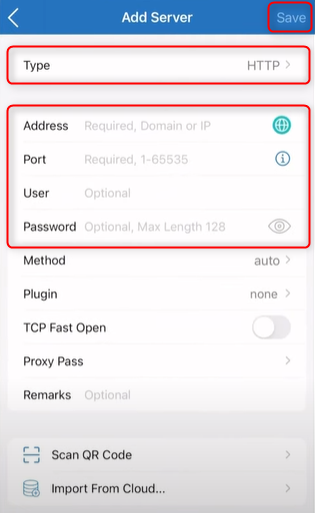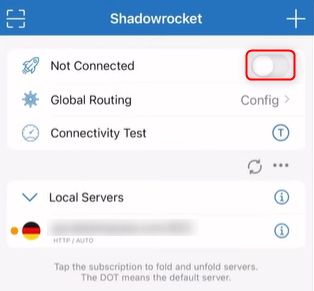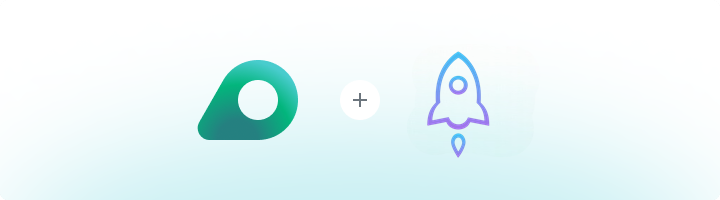
What is Shadowrocket?
Shadowrocket is a versatile mobile application that allows you to direct your internet traffic through proxy servers, including Oculus Proxies. It supports multiple proxy protocols such as HTTP, HTTPS, and SOCKS5. Known for its user-friendly interface and adaptability, Shadowrocket is a top choice for private browsing and managing data securely on the go.How to Integrate Oculus Proxies With Shadowrocket
- Android
- iOS
1
Install Shadowrocket
Download Shadowrocket app from playstore.
2
Add proxy
Once the app is launched, tap the + icon at the top to add a new proxy, then select Socks as the proxy type.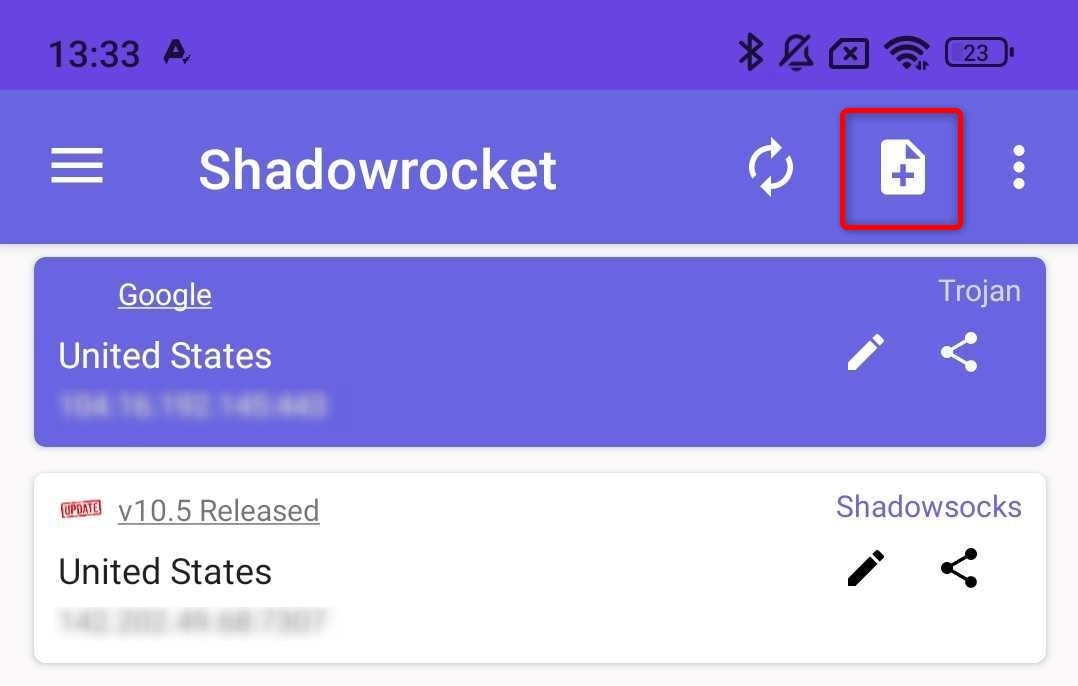
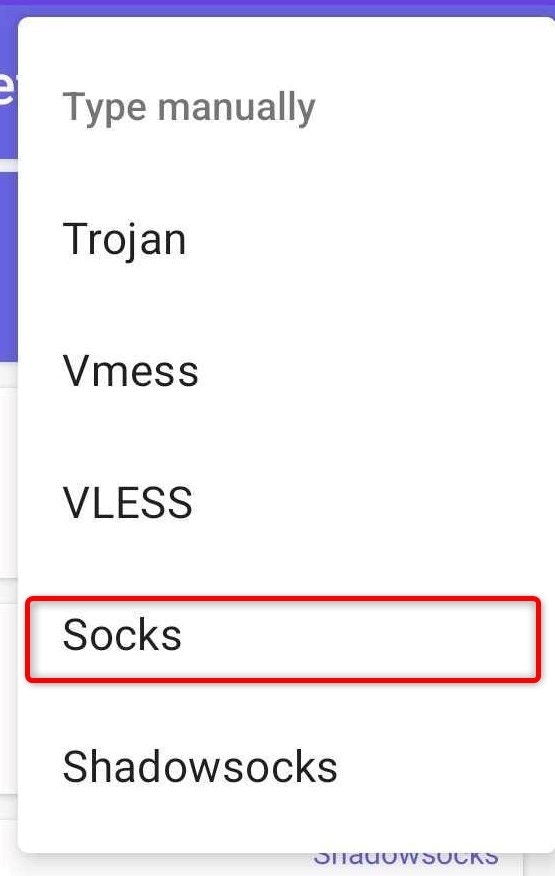
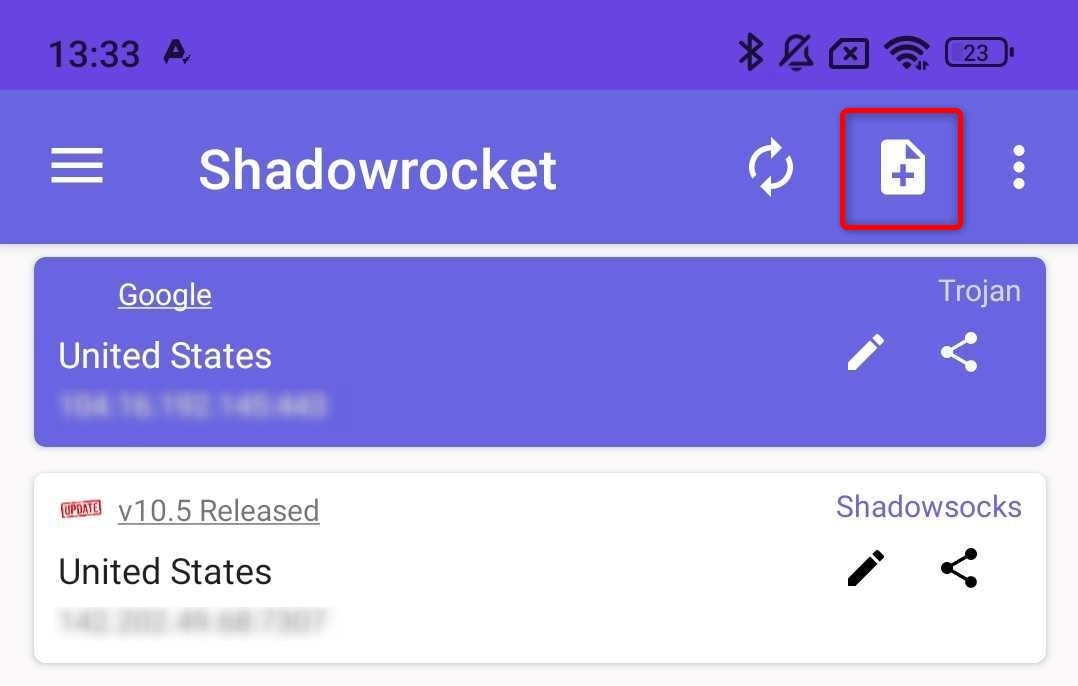
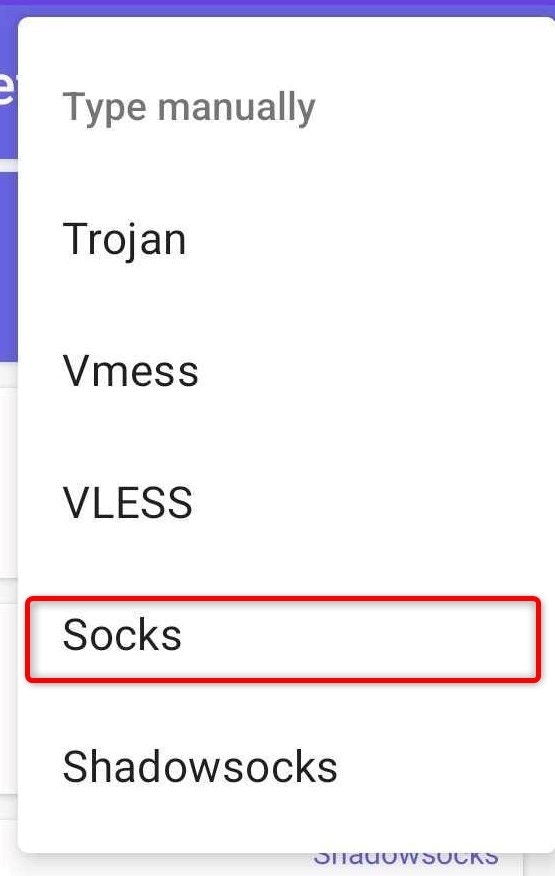
3
Fill credentials
Now fill the necessary information: 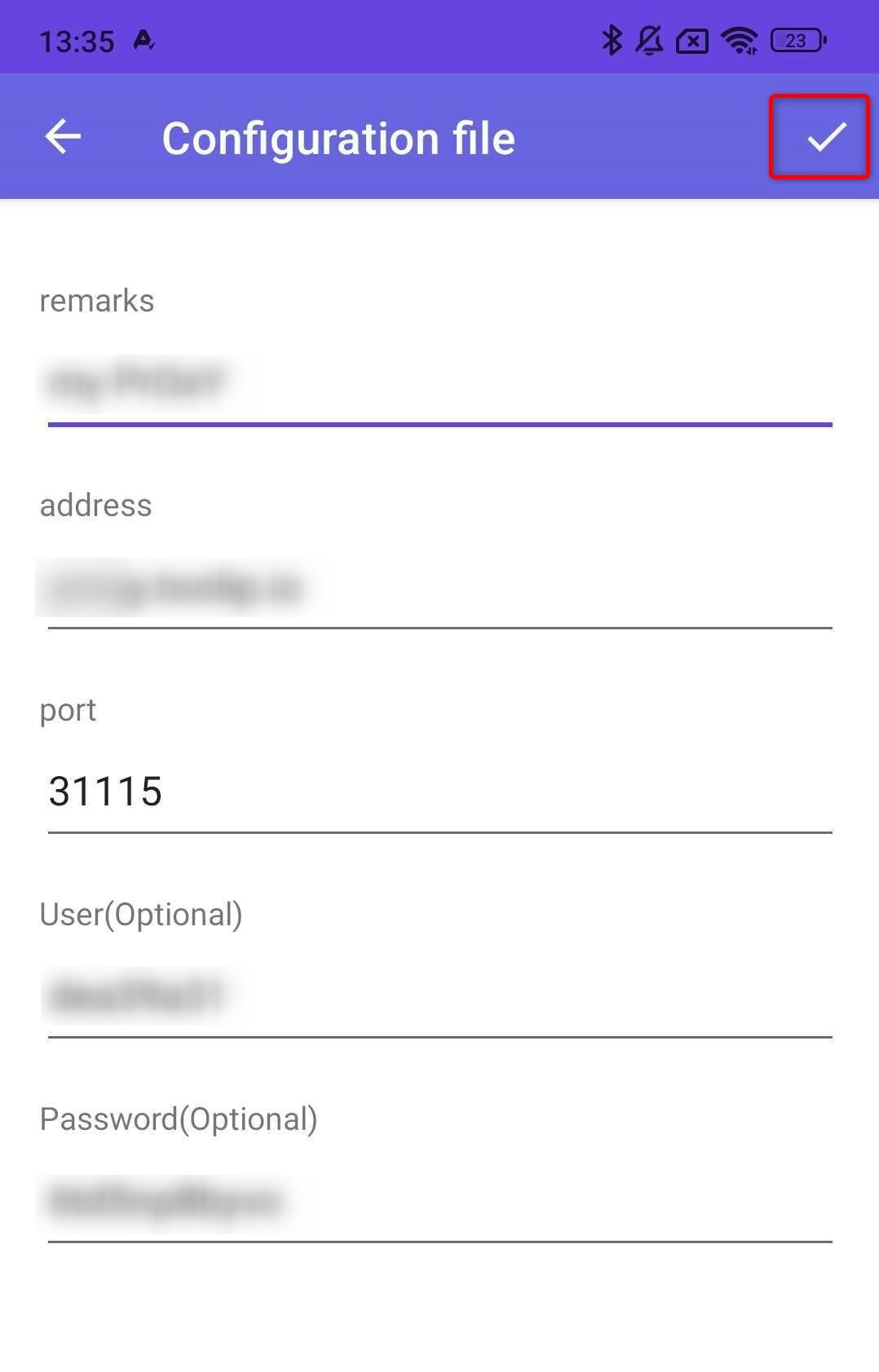
remarks(proxy name), Address(Host), Port(31115), User and Password, then hit Save to store the configuration.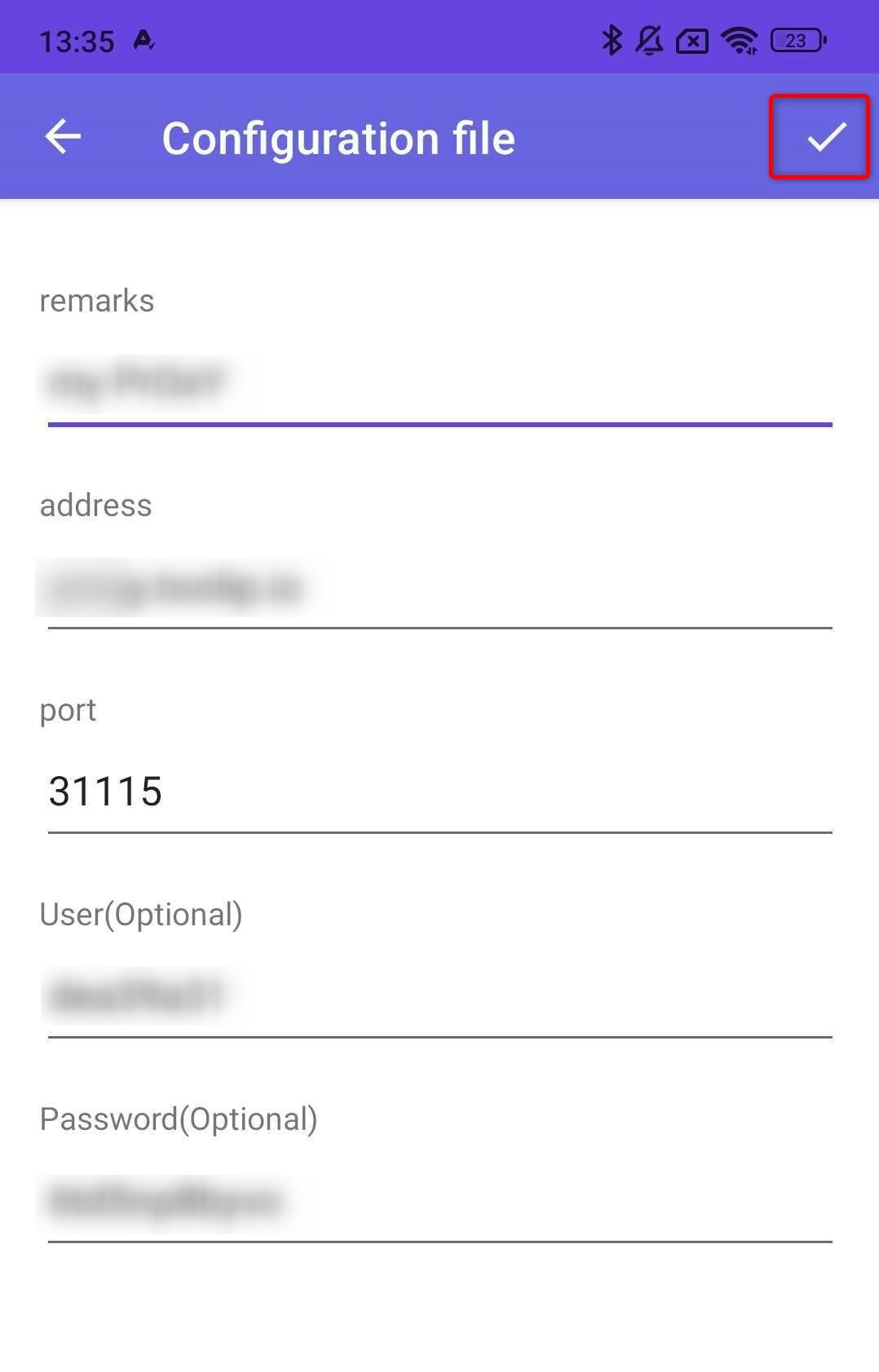
4
Switch proxy on
To enable the proxy, simply press the paper airplane icon located at the bottom of the screen and you’re good to go!
And now you’re all set-up🚀.