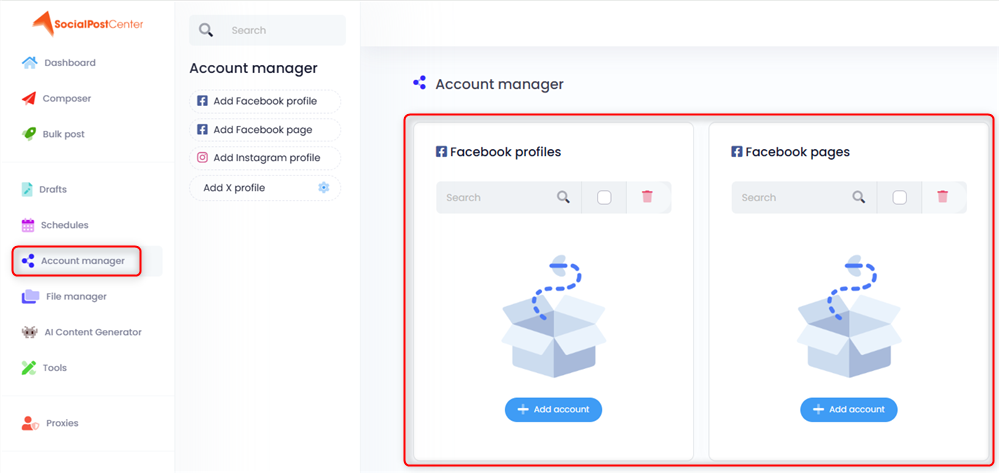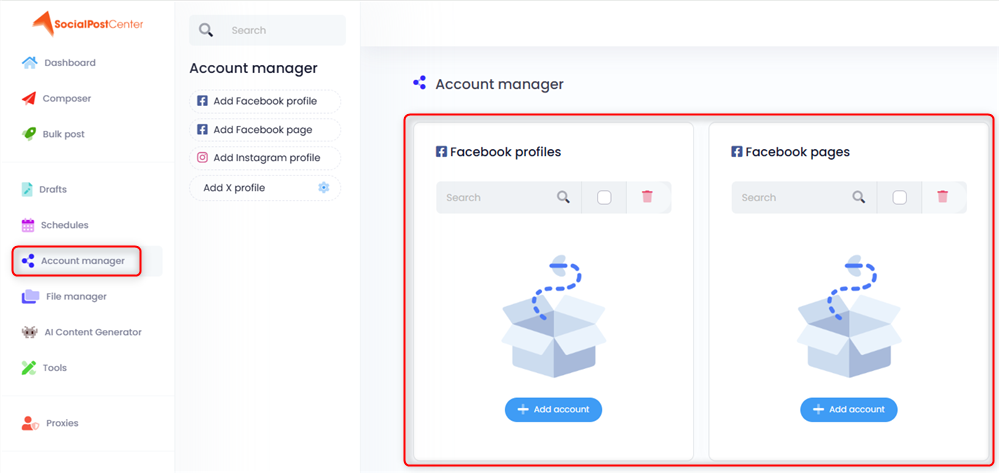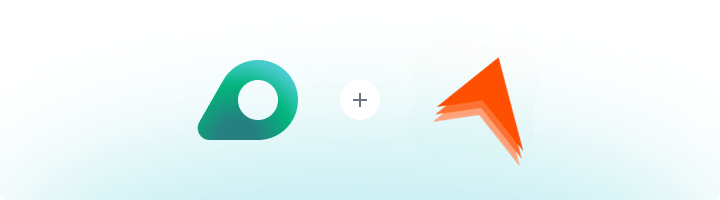
What is SocialPostCenter?
SocialPostCenter let’s you manage all your social media accounts from a centralized dashboard, perfect for individuals, businesses, and digital marketers. Create and publish content across multiple platforms, schedule posts with ease, and save time by bulk uploading hundreds of posts in just a few steps. Together with Oculus Proxies Gain valuable insights with a clear and concise dashboard, allowing you to track performance and optimize your social media strategy efficiently.How to Integrate Oculus Proxies With SocialPostCenter
1
Create an Account
Visit the SocialPostCenter website and set up an account.
2
Access Proxy Settings
Open your dashboard and navigate to the Proxies section in the left menu.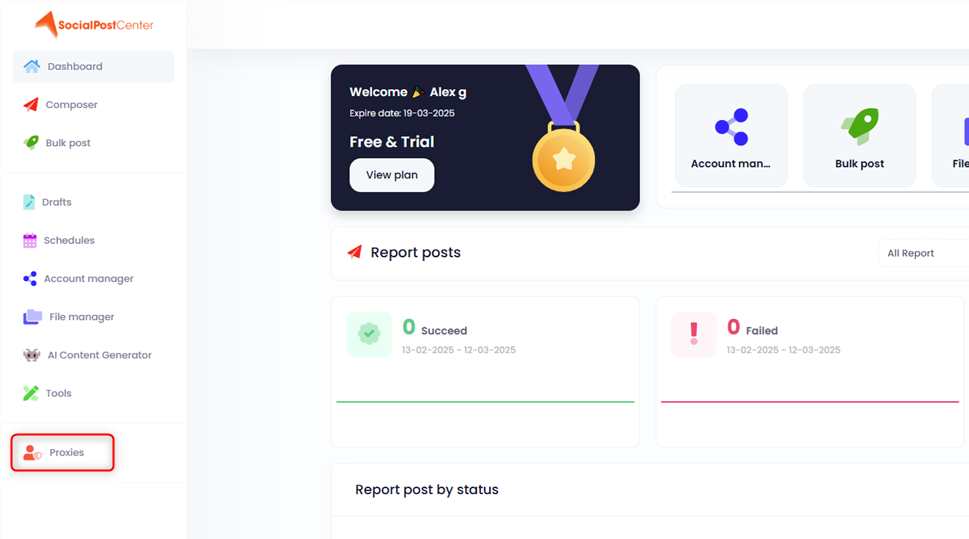
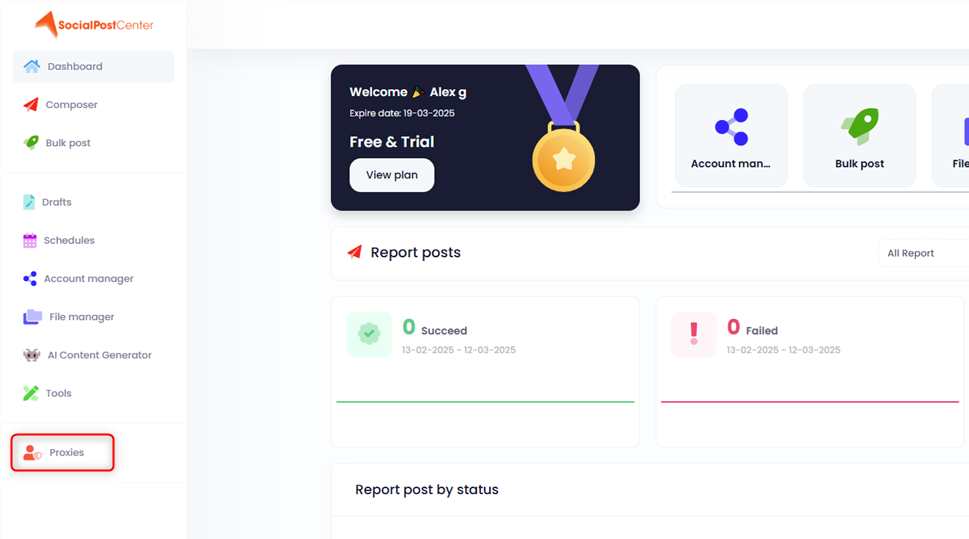
3
Add a Proxy
If no proxies are listed, click Add New. Otherwise, press the + button at the top.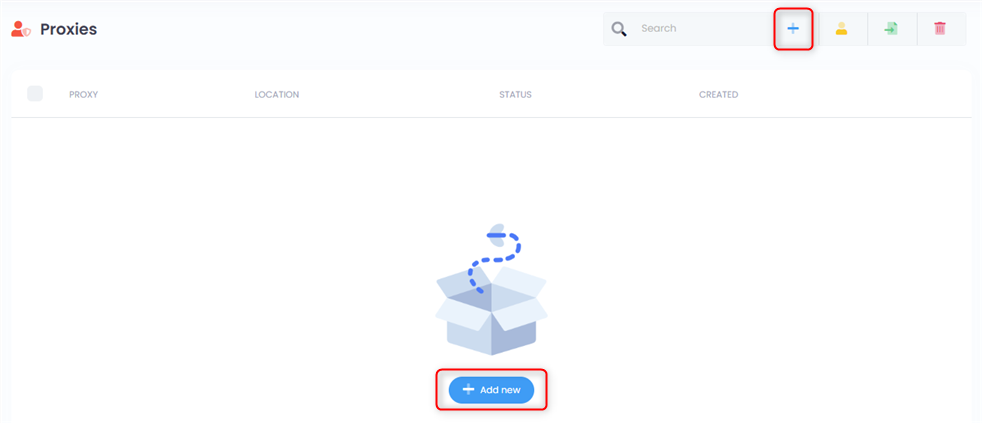
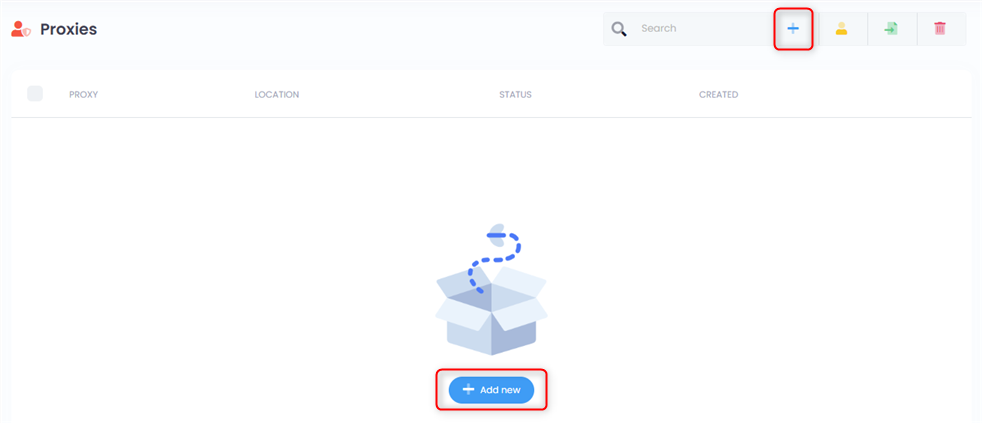
4
Enter Proxy Credentials
In the pop-up window, input your proxy details in the format: 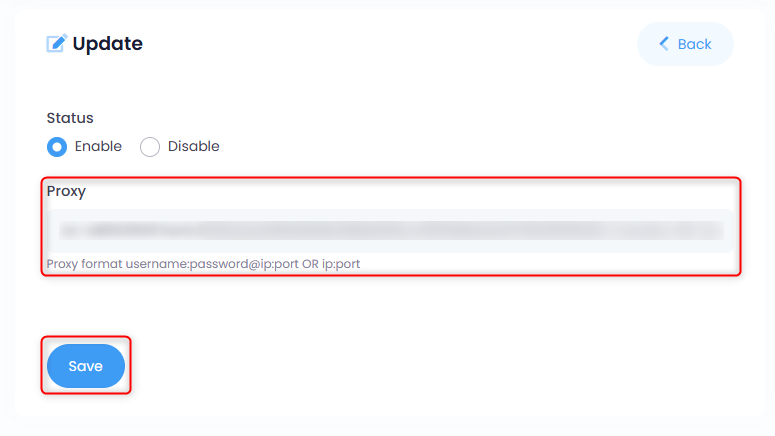
username:password@host:port, then click Save.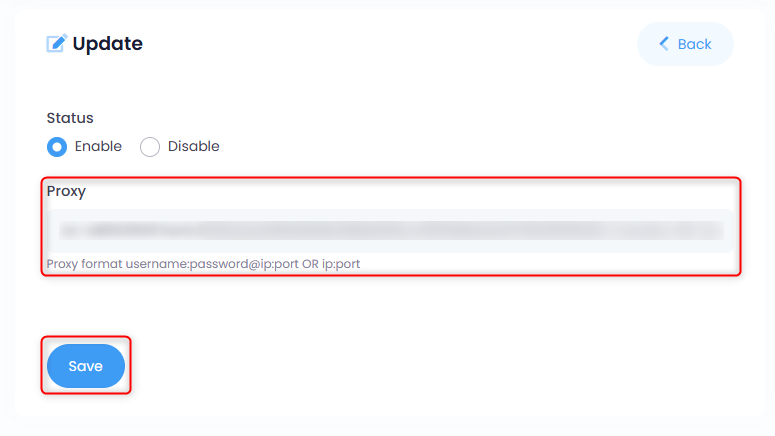
5
Assign the Proxy
Select the newly added proxy and click the yellow Assign button at the top.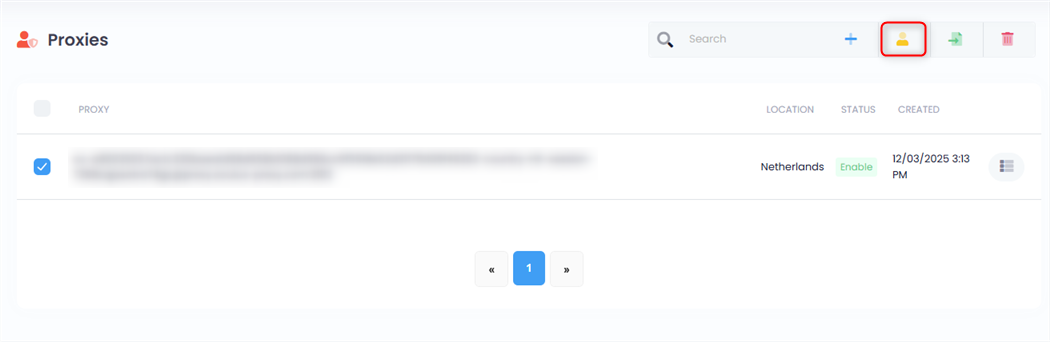
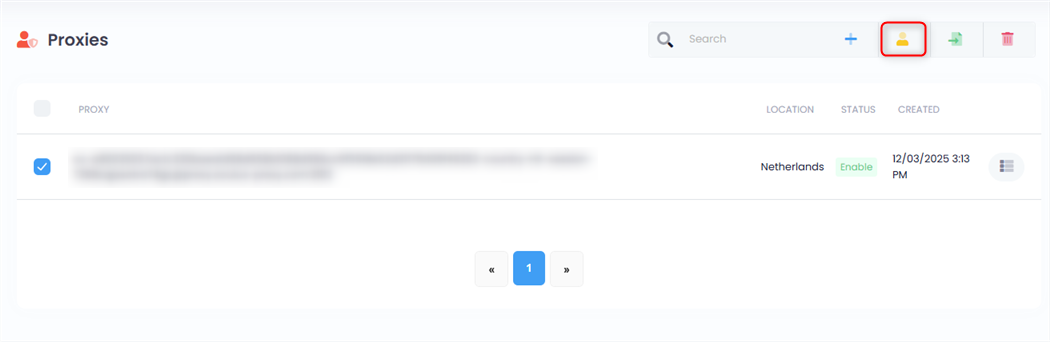
6
Confirm Proxy
Click the green Assign button, then choose the proxy from the list.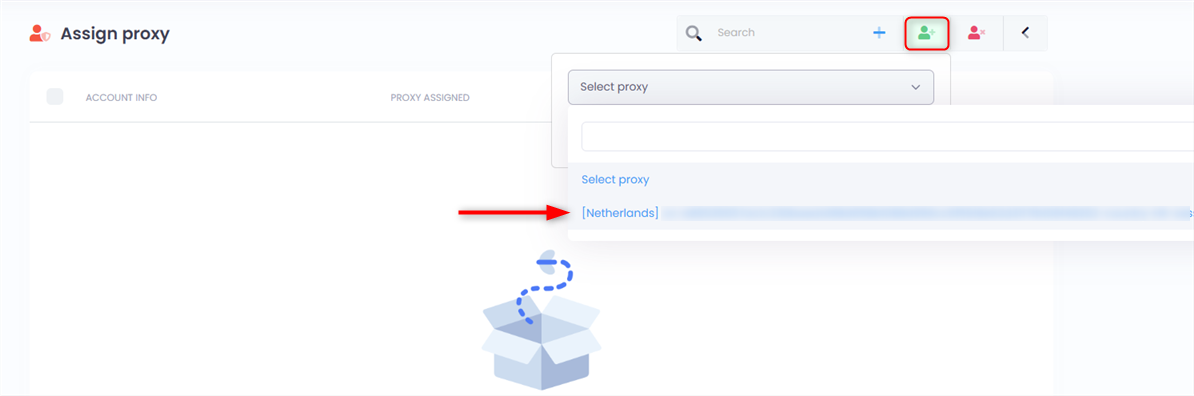
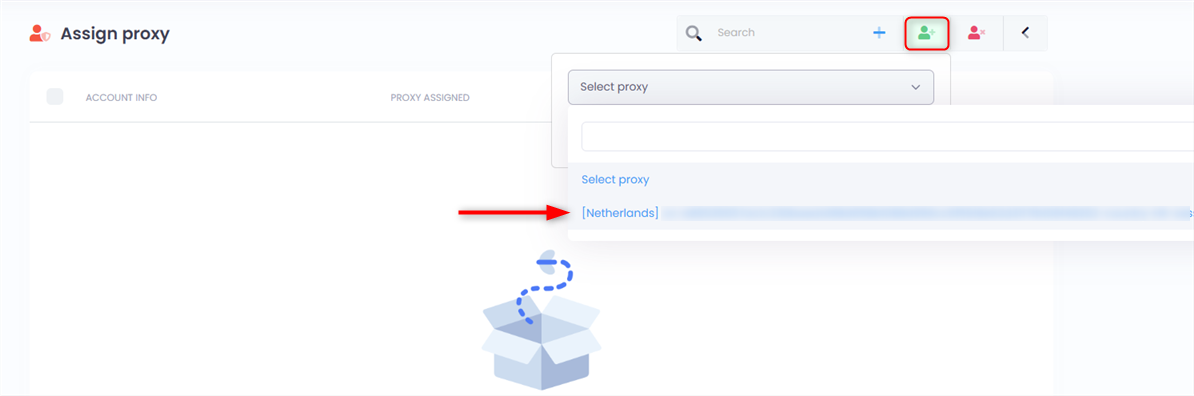
7
Link the Proxy to a Social Account
Ensure you have a social account linked via the Account Manager, then assign the proxy to that profile.