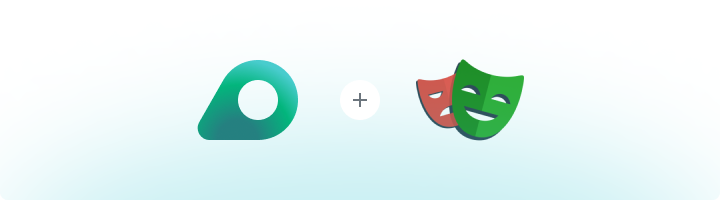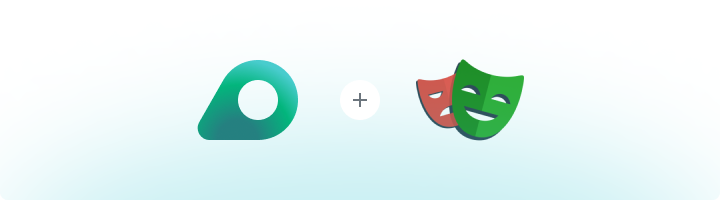
What is Playwright?
Playwright is a modern, open-source Node.js library for automating browsers. It supports multiple browser engines, including Chromium, Firefox, and WebKit, and provides powerful tools for web scraping, testing, and automation. Its cross-browser capabilities and robust API make it a favorite choice for developers and data enthusiasts.
If you’re using Oculus to access search engines like Google, Bing, or Yandex and facing connection issues, the proxy type could be the reason. ISP Premium Proxies ensure stable and unrestricted access, preventing blocks that standard proxies might encounter. Switching to ISP Premium Proxies can help maintain smooth and reliable performance.
How to Integrate Oculus Proxies With Playwright
Install Required Tools
1. Node.js: Download and install it from nodejs.org.2. Playwright Package: Install Playwright in your Node.js project by running: Grab Your Oculus Proxy Credentials
1. Log in to your Oculus Dashboard.2. Copy your Host, Port, Username, and Password for later use. Configure Playwright to Use Oculus Proxies
1. Add the proxy details in Playwright’s browser launch options using the format host:port.2. Pass your username and password for proxy authentication.
Example Code
Here’s an example to help you get started:const { chromium } = require('playwright');
(async () => {
// Launch browser with proxy settings
const browser = await chromium.launch({
headless: false, // Set to true for headless mode
proxy: {
server: 'http://[HOST]:[PORT]', // Replace with your proxy host and port
username: '[USERNAME]', // Replace with your proxy username
password: '[PASSWORD]' // Replace with your proxy password
}
});
const context = await browser.newContext();
const page = await context.newPage();
// Test the proxy by visiting an IP verification website
await page.goto('http://httpbin.org/ip');
// Capture a screenshot to verify the setup
await page.screenshot({ path: 'example.png' });
await browser.close();
})();