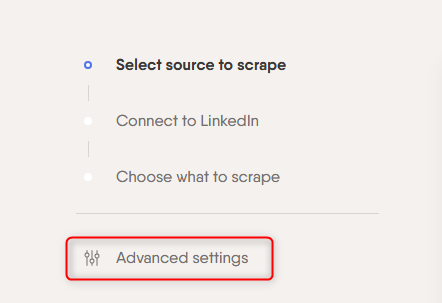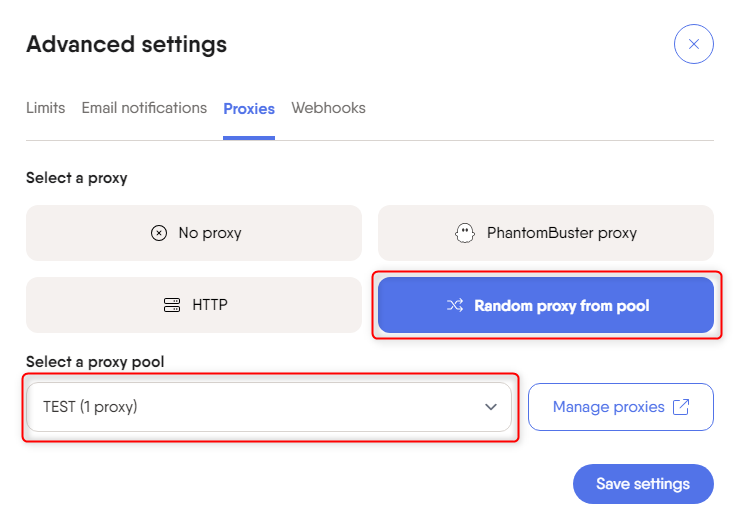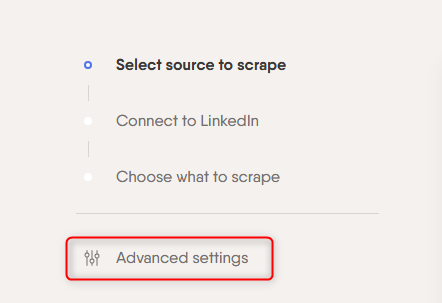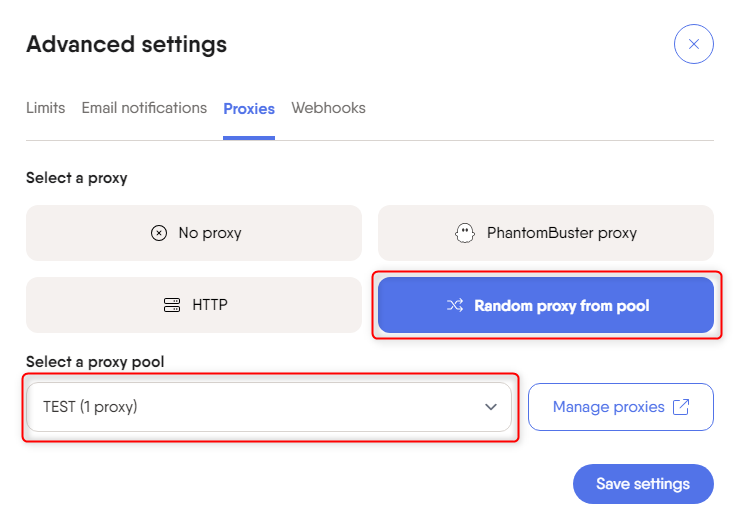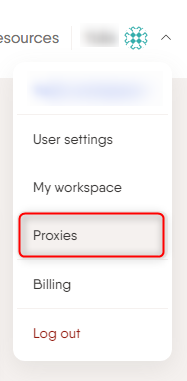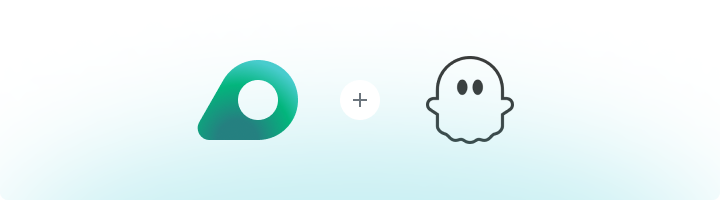
What is PhantomBuster?
PhantomBuster is a cloud-based automation and data extraction tool that helps businesses, marketers, and developers save time and scale their workflows. It enables you to automate web scraping, data collection, and interactions on platforms like LinkedIn, Twitter, Instagram, and more. PhantomBuster is especially popular for its ability to handle repetitive tasks while ensuring compliance with platform restrictions, making it a favorite for professionals who want to boost productivity without compromising safety.How to Integrate Oculus Proxies With PhantomBuster
1
Access the Proxies Settings Page
2
Create a New Proxy Pool
1. Click the New proxy pool button to create a new pool for your proxies.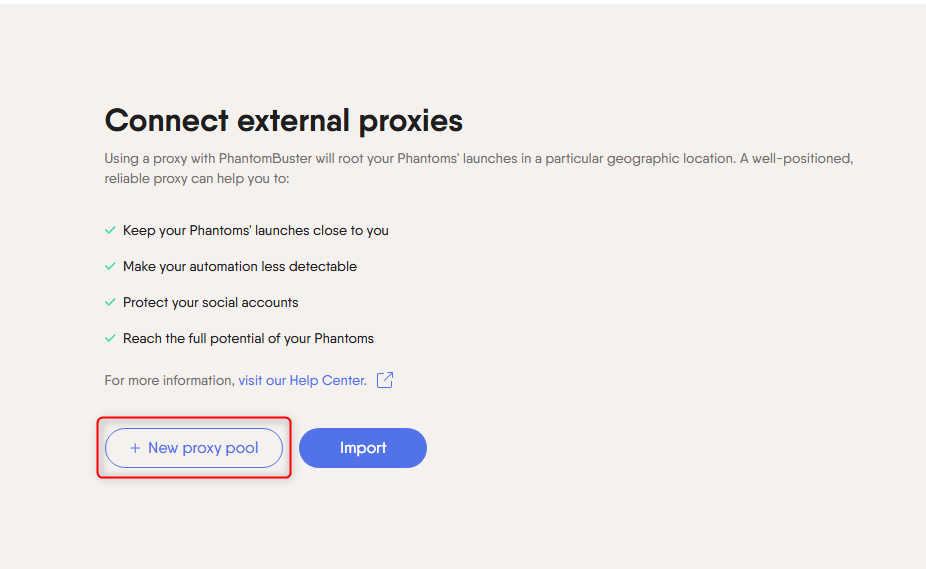
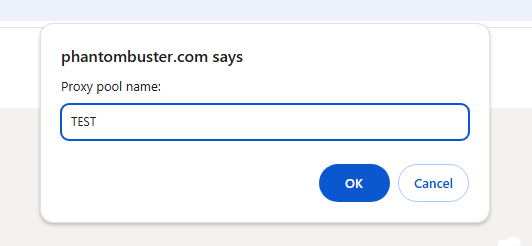
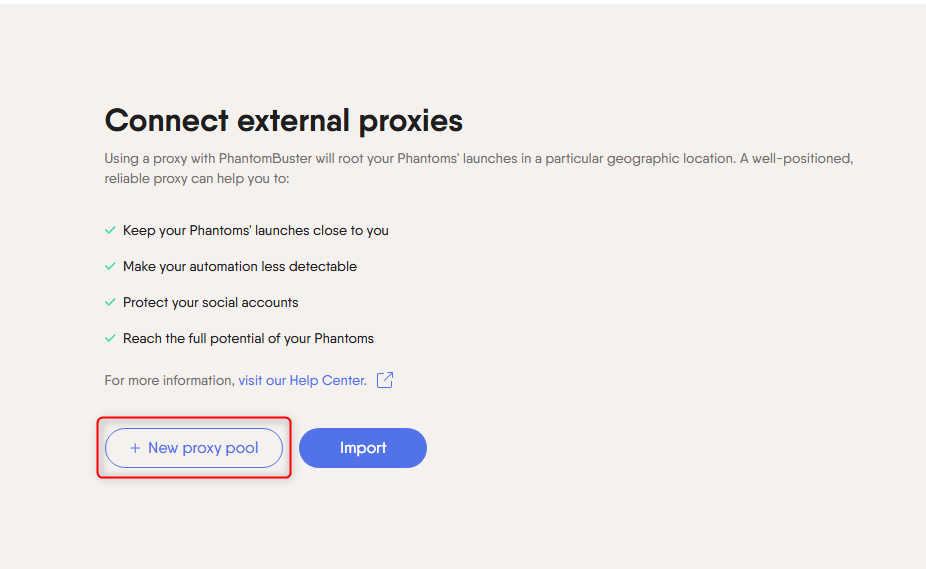
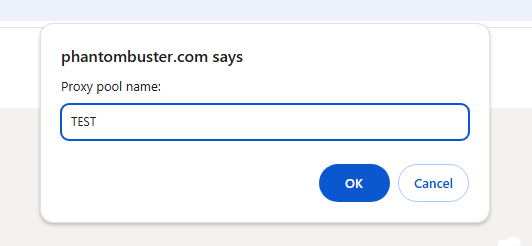
3
Add Oculus Proxies to the Pool
1. Log in to your Oculus dashboard.2. Click Show Configured List and copy the proxy details under the Generic tab.3. Paste the copied proxy details into the Add new field in PhantomBuster.4. Click Add Proxy to save it to the pool.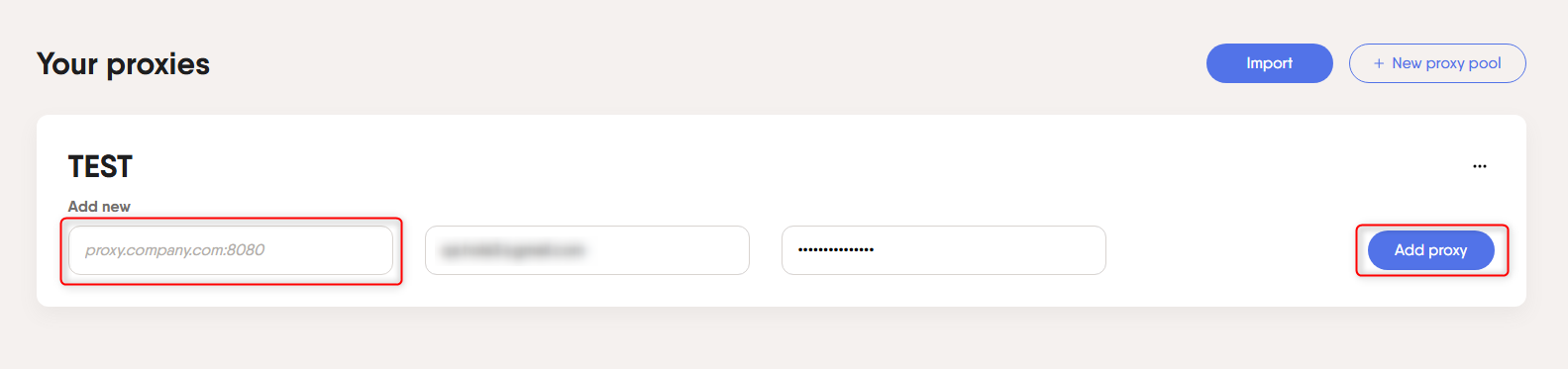
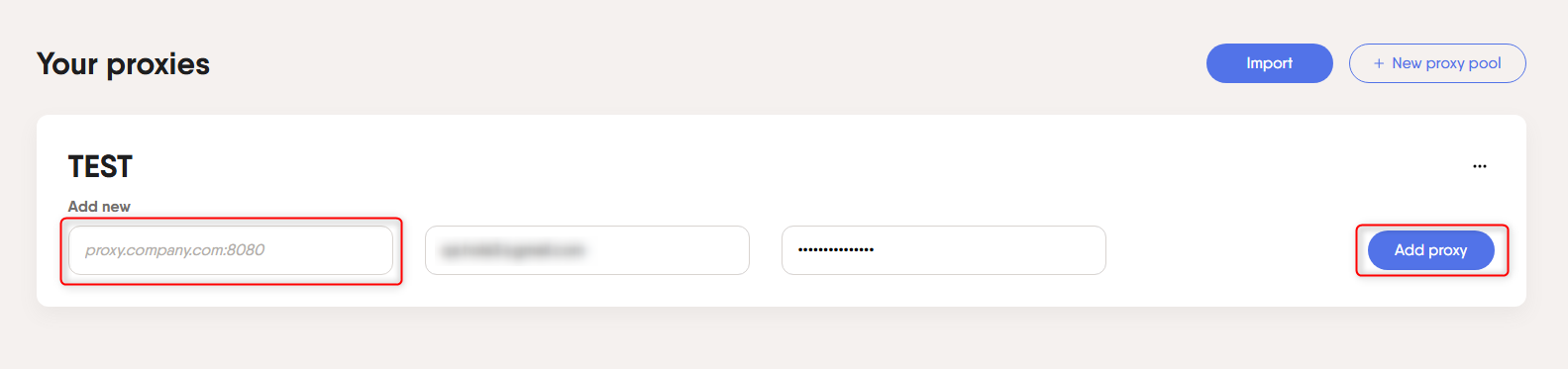
4
Assign Proxy Pool to a Task
1. When setting up a PhantomBuster flow, navigate to Advanced Settings for the task.2. Select the proxy pool you created earlier from the dropdown menu.3. Once the proxy pool is assigned, click Save Settings to apply the configuration.