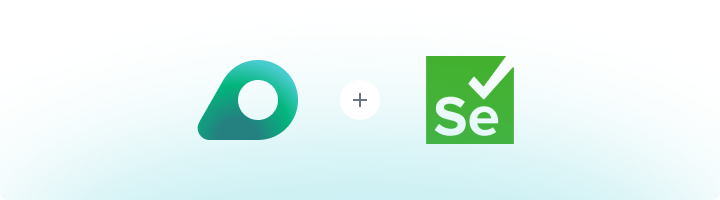
What is Selenium?
Selenium is a powerful and widely-used framework for web automation and testing. It allows developers to programmatically interact with web browsers, making it ideal for tasks like:- Web Scraping: Extracting data from websites.
- Form Filling: Automating user input processes.
- Automated Testing: Testing web applications across multiple browsers.
In this guide, we will use Python to demonstrate the integration of Oculus Proxies with Selenium.
How to Integrate Oculus Proxies With Selenium
1
Install the Required Tools
1. Install Python: Download and install Python from python.org.2. Install Selenium: Open your terminal and run:3. Install WebDriver: For Chrome, download ChromeDriver manually or simplify management with
webdriver-manager:2
Access Your Oculus Proxy Credentials
Log in to your Oculus Dashboard to access the following details:
-
Host:
proxy.oculus-proxy.com - Port: The port number provided in your dashboard.
- Username: Your Oculus proxy username.
- Password: Your Oculus proxy password.
3
Configure Selenium for Oculus Proxies
Set up proxy details in the browser’s WebDriver configuration. The example below demonstrates how to configure proxies with ChromeDriver.Example Code:
4
Run and Verify the Proxy Setup
1. Save the script and run it in your Python environment.2. The browser will open https://httpbin.org/ip, which shows the IP address used for the request.3. Confirm the displayed IP matches the Oculus Proxy details.Example Output:Congratulations! You’ve successfully integrated Oculus Proxies with Selenium. This setup allows you to automate tasks like web scraping and data collection while ensuring secure and anonymous connections.