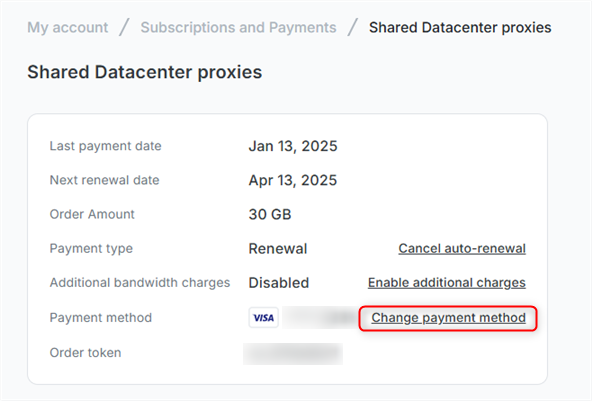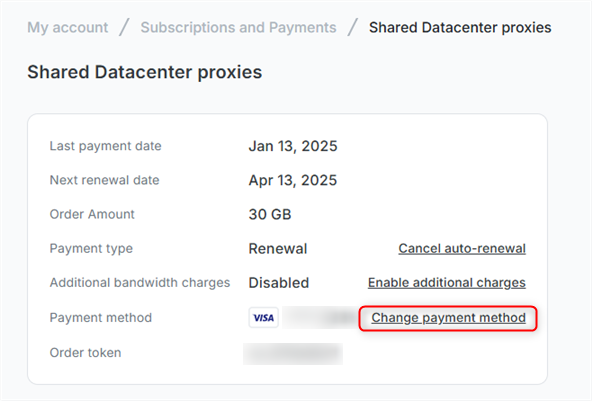Removing a Credit Card
Removing a Credit Card
1
Open account settings
Open your Oculus Proxies dashboard and navigate to My Account Settings.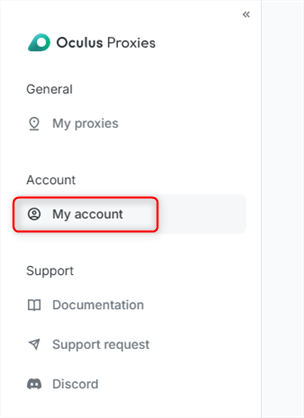
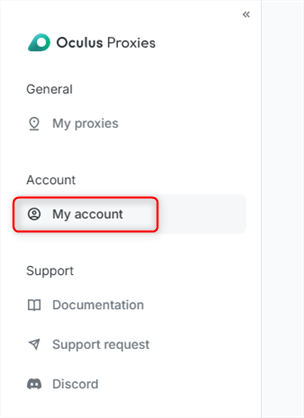
2
Remove Payment Method
In My Account Settings, locate the credit card you want to remove, click the three dots, and select Remove payment method.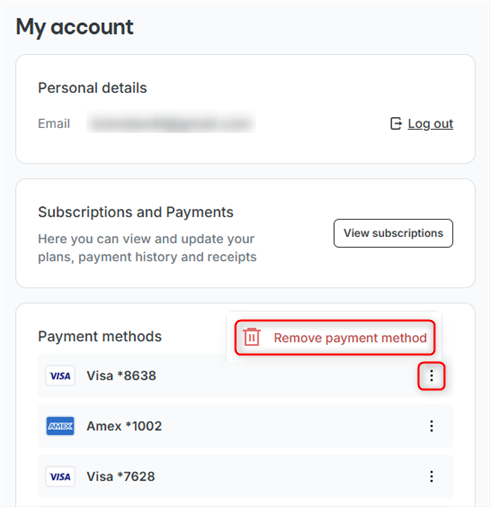
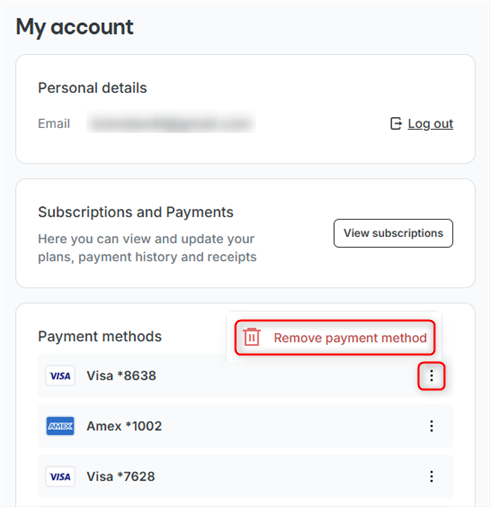
Why can't i delete my credit card?
Why can't i delete my credit card?
1
Deletion Error
If you receive a Failed to delete error, it means the credit card is linked to an active subscription and must be changed before removal.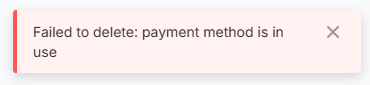
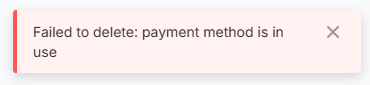
2
Change Credit Card
Go to Subscriptions and Payments, select the proxy plan associated with the card, and click Manage Subscription.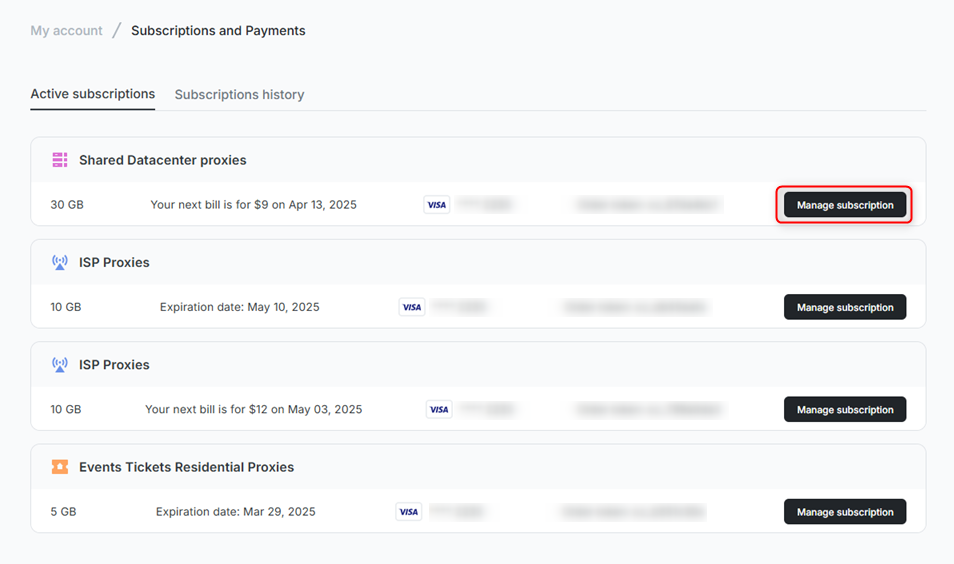
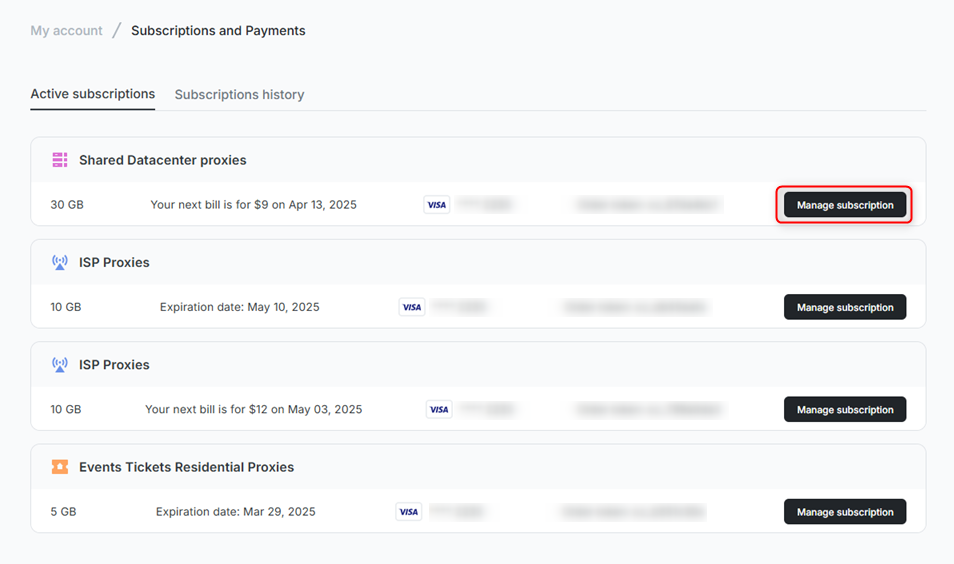
3
Update Credit Card
Click Change Payment Method, and you will be redirected to the Update Payment Method page to enter new payment details.