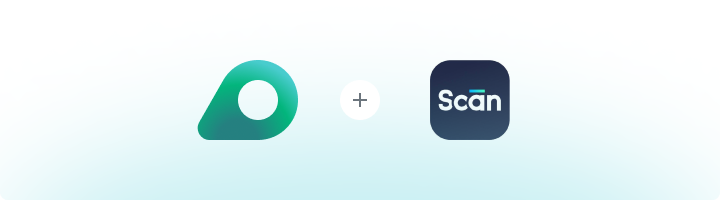
What is BrowserScan?
BrowserScan is an advanced tool that evaluates your browser’s fingerprint to detect privacy risks and improve online anonymity. It analyzes key data points such as:- IP Address – Verifies if your real IP is hidden.
- Screen Resolution & Time Zone – Checks for inconsistencies that could reveal your true location.
- Installed Plugins & Fonts – Identifies elements that may make your fingerprint unique.
How to Use BrowserScan With Oculus Proxies
1
Configure Your Browser with Oculus Proxies
Set up your browser to use Oculus Proxies by following the appropriate guide:
2
Test Your Proxy on BrowserScan
1. Once your browser is configured, visit BrowserScan.2. Allow the site to analyze your browser fingerprint.3. Review the results to verify that your IP address reflects your Oculus Proxy and that your anonymity is optimized.