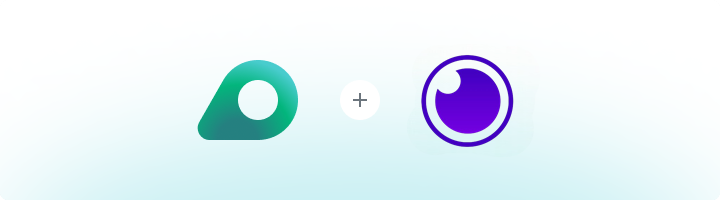
What is Insomnia?
Insomnia is a robust API client that allows developers to send HTTP requests and inspect responses from REST APIs. With its user-friendly interface, it simplifies API debugging and testing. Integrating Oculus Proxies enhances security, protects privacy, and enables seamless testing from different geo-locations.How to Integrate Oculus Proxies With Insomnia
1
Install
Sign up on Insomnia website and download the application.
2
Settings
Open Insomnia and go to Preferences at the bottom of the interface.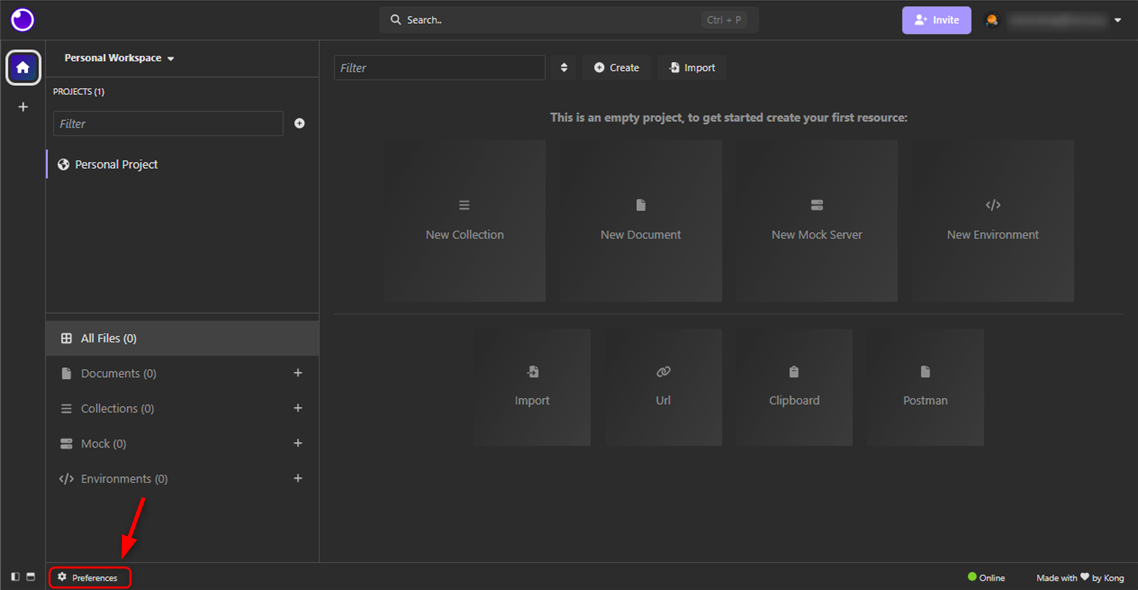
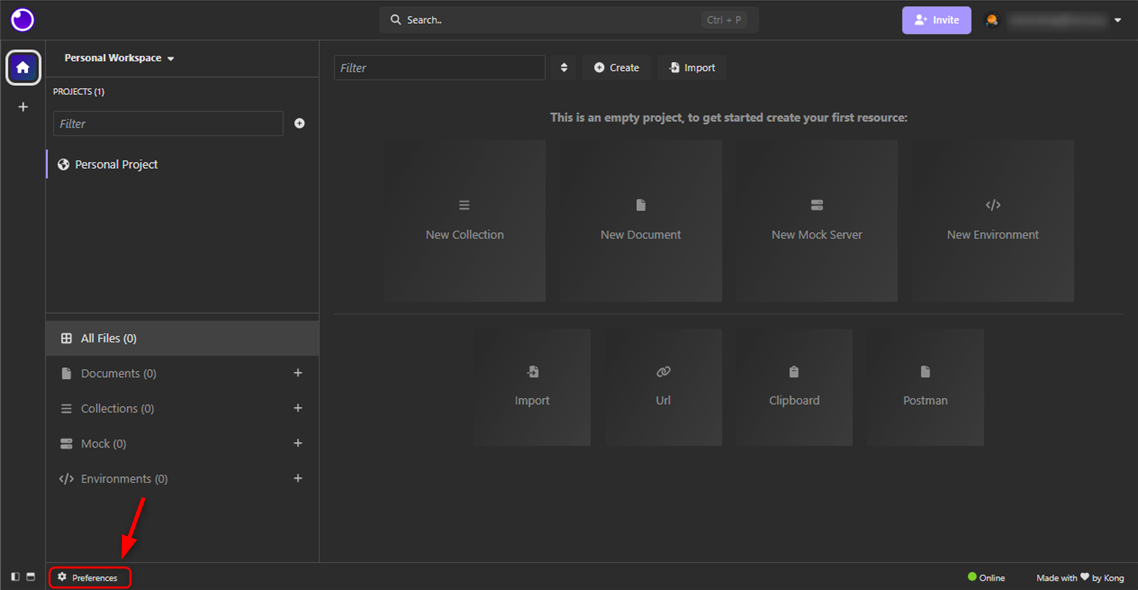
3
Enable Proxy
Navigate to the Proxy tab and enable Enable Proxy.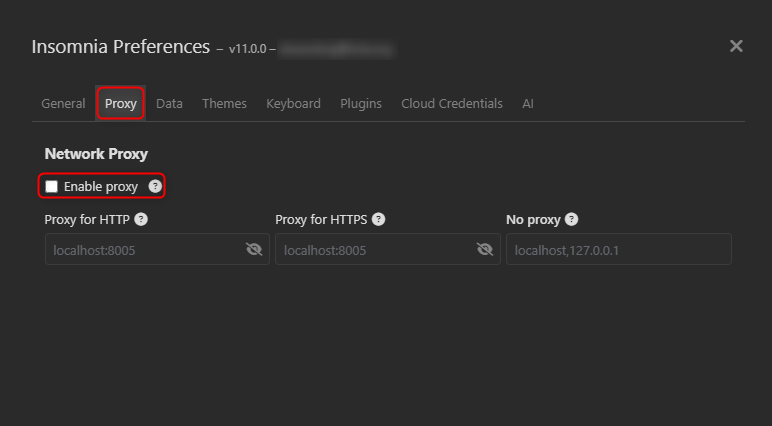
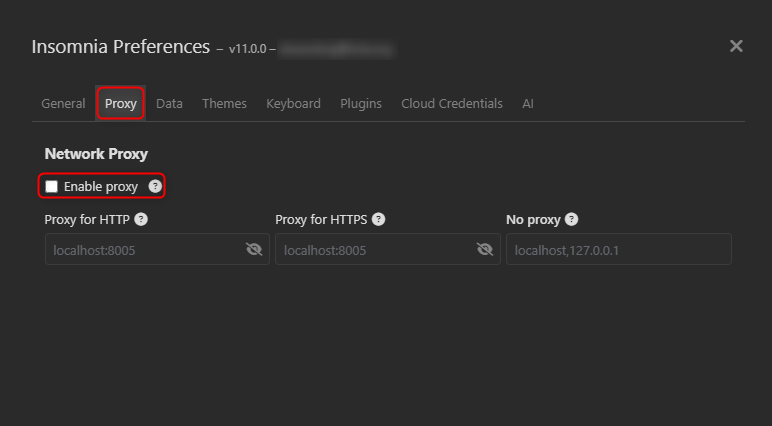
4
Enter Proxy Details
Choose your preferred protocol (HTTP, HTTPS, or SOCKS5) and enter the proxy details in the specified format: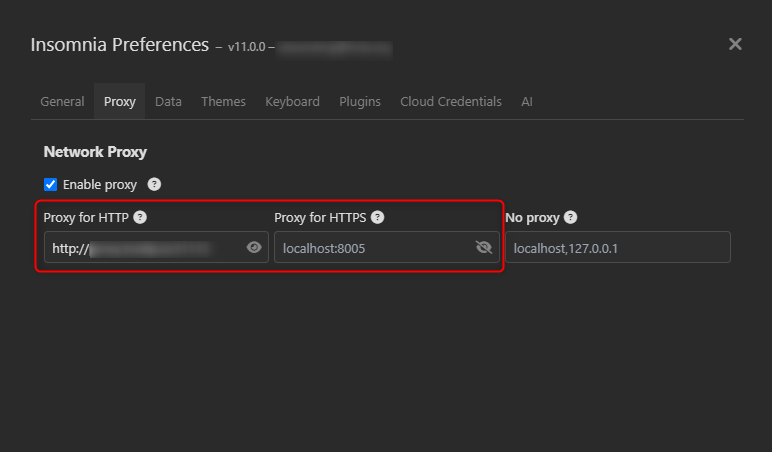
- For HTTP use:
http://proxy.oculus-proxy.com:port. - For HTTPS use:
https://proxy.oculus-proxy.com:port. - For SOCKS5 use:
socks5h://proxy.oculus-proxy.com:port.
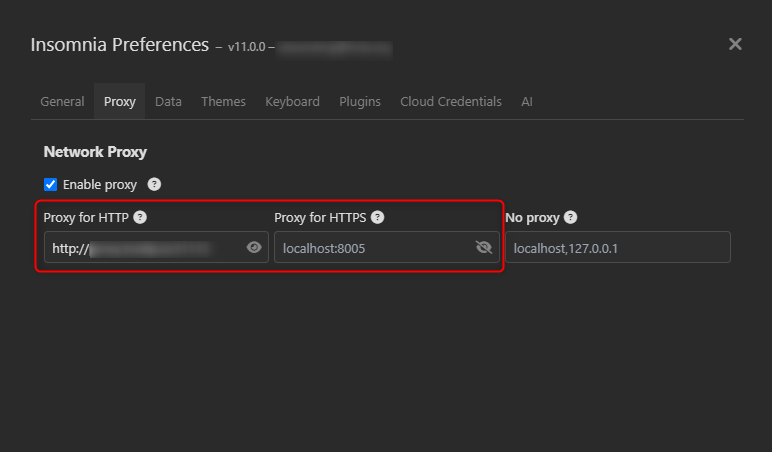
5
Configure Proxy Authentication
For proxy authentication, include the
Username and Password in the URL inside your projects in the following way: http://username:[email protected]:port