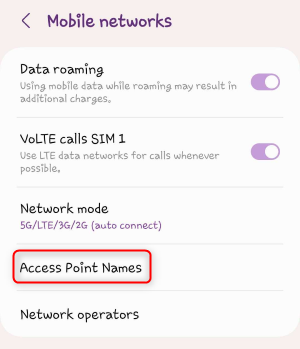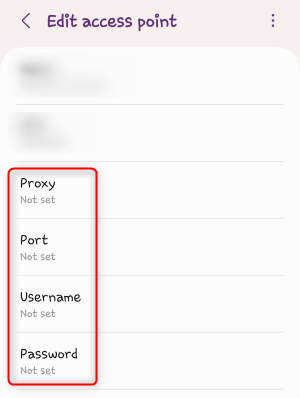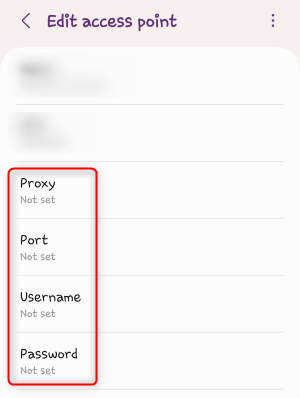You can set up a proxy on your Android device based on your network type: Mobile Network or Wi-Fi Network. Follow the instructions below depending on how you connect to the internet.
You can set up a proxy on your Android device based on your network type: Mobile Network or Wi-Fi Network. Follow the instructions below depending on how you connect to the internet.
If you’re using Oculus to access search engines like Google, Bing, or Yandex and experiencing connection issues, your proxy type may need adjustment. ISP Premium Proxies provide stable, unrestricted access and help prevent blocks that standard proxies may encounter. Switching to ISP Premium Proxies can improve your experience.
Mobile Network
Wi-Fi Network
Open Network Settings
1. Go to Settings on your Android device.2. Navigate to Network & Internet or Connections (depending on your device model).
Access APN Settings
1. Tap Mobile Networks.2. Select Access Point Names (APNs).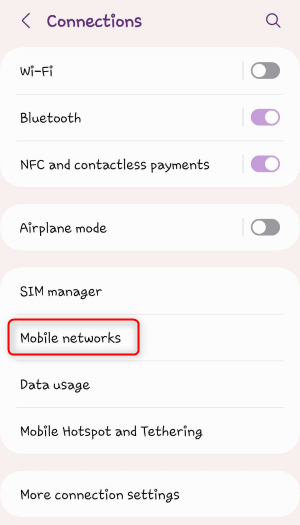 \
\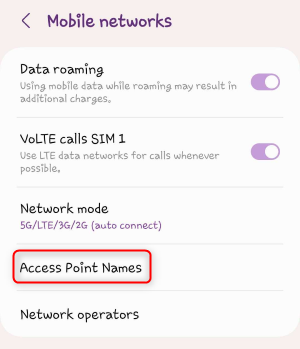
Edit APN Details
1. Select your active APN.2. Enter the following details:
-
Proxy:
proxy.oculus-proxy.com
-
Port: Use the port number from your Oculus dashboard.
-
Username: Your Oculus proxy username.
-
Password: Your Oculus proxy password.
Save and Refresh the Connection
1. Tap Save to apply changes.2. Turn Mobile Data off and back on to refresh the connection.
Open Wi-Fi Settings
1. Open Settings on your device.2. Navigate to Network & Internet > Wi-Fi or Connections. Select Your Wi-Fi Network
1. Tap on your connected Wi-Fi network.2. Click the Edit icon (or Modify Network on some devices). Enable Proxy Settings
1. Scroll down and tap Advanced options.2. Under Proxy, select Manual.
Enter Proxy Details
1. Fill in the following fields:
-
Host:
proxy.oculus-proxy.com
-
Port: Use the port number from your Oculus dashboard.
2. Tap Save to apply the proxy settings. 
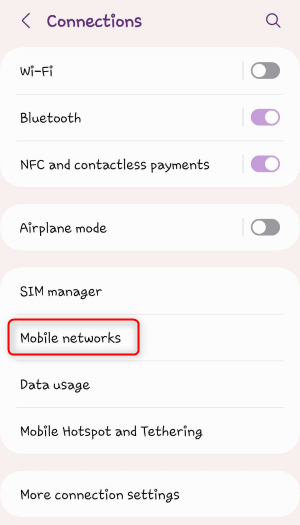 \
\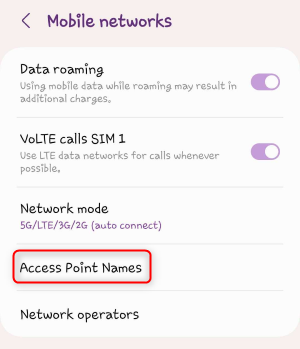
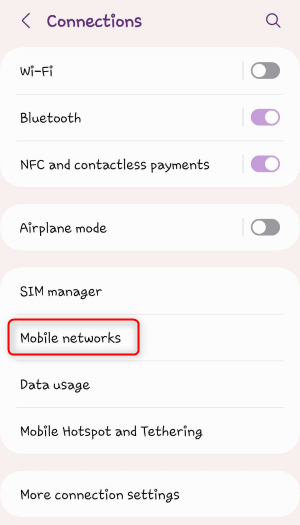 \
\